With the onset of the internet and the internet of things, there is no foreseeable limit to the amount of entertainment available online. With this almost limitless amount of content online, there are applications such as Kodi available for those who wish to stream web content. So, How To Install Kodi On Smart TV?
Kodi open-source software is user-friendly and versatile allowing its usage not only on android smartphones but also on smart TVs.
Kodi on Smart TV brings the world of entertainment directly to your home with limited technical abilities required. This means that as long as your television is compatible with Kodi, you will be able to download it directly. If not, you can use a feature known as casting.
Let’s get down to the nitty gritty of things!
How To Install Kodi On Smart TV

Because Kodi is open-source software, it is easily customizable and offers a huge variety of content for the entire family. Kodi offers add-ons that provide access to varying genres of content, from movies to series to live games, and so on.
You can also download torrents using Kodi, onto your Android device or your television. With this variety of add-ons for Images, music add-ons and add-ons for series, having a smart TV and installing Kodi on your Smart TV (Kodi for smart TV) will bring the entertainment world right to your living room.
A smart TV is usually a huge investment and one that offers great features. Most Smart TVs have very useful and ergonomic features. This means you can access your television in varying methods as well as have the ability to have a theatre-like experience, using your Home Theatre system.
This article will highlight the steps to installing Kodi on Samsung and/or LG Smart TVs. Keep in mind though, that you can install Kodi on Sony smart TVs and others as long as they are compatible with Kodi.
IS IT POSSIBLE TO INSTALL KODI ON SMART TVS (KODI ON SAMSUNG SMART TVS, ANDROID)
Kodi is supported on Android platforms and thus, it can only be installed directly, onto a television that is running under an android OS. If, however, your television (Smart Tv) doesn’t run on an android platform, you cannot install Kodi on your Smart TV.
Kodi has previously branded the name XBMC. Installing XBMC directly onto your smart TV requires that it runs under an android OS.
Most Samsung Smart TVs run Tizen OS, while LG operates under WEB OS. Unfortunately, these operating systems do not have a default setting for the direct download of Kodi for Smart TV.
We will take a look at the steps to getting Kodi for Smart TV on your Samsung Smart TV and LG Smart TV, as well as other brands of Smart TVS where possible.
If you own a television that runs Android you should simply visit Kodi’s official website and download Kodi for Smart TV
INSTALLING KODI ON SAMSUNG SMART TV (HOW TO INSTALL KODI ON ANDROID TV)
Of the latest Samsung Smart TVs, most run on a TIZEN OS. This operating system does not support the installation or running of Kodi. If you are still looking for the Kodi experience (Kodi on Samsung smart tv) it is advised that you purchase an android box or player.
These boxes are very popular and quite affordable. Examples of these easy to use android players are Nexus player and Nvidia Shield.
Before we highlight the steps to installing Kodi on Smart TV, we always remind our readers to use a secure internet connection and proxy.
Great!! Let’s get down to it then.
As mentioned earlier, if you own a Smart TV that runs on an Android OS, the steps to installing Kodi on your Smart TV are as easy as 1, 2, 3.
Simply proceed to Google Playstore on your Smart TV
Now Search for the Kodi application
Once you’ve found and selected it, choose the install option.
And just as we mentioned previously, it is as easy as 1, 2 and 3. You may now download other add-ons if you wish in order to get the full range of content (music add-ons, image add-ons for Kodi)
However, if your Smart TV does not run on an android platform and therefore will not have access to Google Playstore, you may have to download other applications for Kodi Samsung Smart TV.
You may visit the following site to download software matching your OS (www.koditv.com) These options include Linux, Mac OS, ios, Raspberry Pi, Android as well as other packages.
Once you have downloaded the correct package, install it onto your device using a USB stick.
When the above step is completed, access your file explorer and install the relevant APK file onto your Smart TV (Samsung Smart TV for Kodi)
Kodi for Samsung Smart TV is now ready to stream and roll!
INSTALLING KODI ON LG SMART TV (INSTALL KODI ON WEB OS)
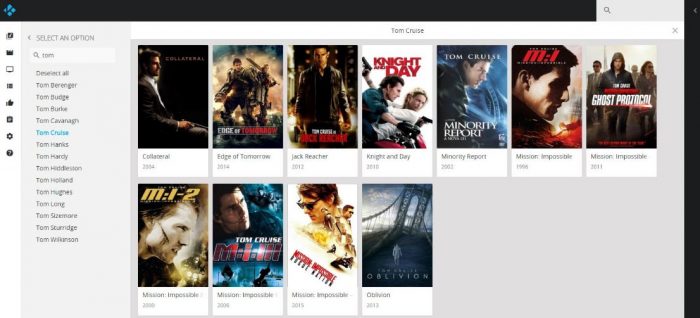
Once again, Kodi has not created software compatible with LG’s WEB OS. There are some LG devices that run android though, albeit a few. LG is a renowned brand producing Smart TV, Smartphones, and a variety of very user-friendly electronics.
For purposes of Kodi on LG Smart TV, you do not need any new procedures to install Kodi on your LG television. If and only if the LG Smart TV runs on an android platform, then you can easily use the same procedures used to install Kodi on Samsung Smart TV to install on LG. (Kodi on LG Smart TV)
For now, Kodi has not updated or come up with Kodi for Web OS. This would go a long way to making it easier to download Kodi directly onto almost all LG Smart TV. Unfortunately, Kodi for LG Smart TVs is not possible if you’re running Web OS.
The steps are essentially the same but we will highlight them again. All you need to do is access Google Playstore on your LG Smart TV.
Next, search for Kodi
Then, select the install option and you’re ready to stream Kodi on LG Smart TV.
Once you’ve downloaded Kodi for LG smart TV you should search for the best add-ons for Kodi. There are plenty of Kodi add-ons for 2017.
SMART TV NOT RUNNING ANDROID (WHY YOU SHOULD AVOID SMART TVS NOT RUNNING ANDROID)
If you plan to stream content using apps such as kodi, you shouldn’t purchase a smart TV not running Android.
There are different manufacturers offering a variety of brands that run on Android platforms. If these brands are available to you it helps to source them and buy them in order to use Kodi with no technical difficulties (Advantages of Kodi on Android Smart TVs)
Because Smart TVs running android are already set to accept the regulations of Kodi, it means your streaming will be effortless and with responsive streaming.
Purchasing a smart TV
When purchasing a smart TV, make sure it is an Android TV and that it has the right specifications. Hardware that has an adequate amount of RAM and a fast processor will ensure that your streaming will be enjoyable. Kodi offers high definition (HD) streaming and this is fully enjoyable only if you have the correct processing speed as well as adequate RAM on your Smart TV (Samsung Smart TV, LG smart TV)
There is plenty of information regarding the specifications of any Smart TV that you wish to purchase. When you have done your due diligence and bought the apt device, you will enjoy Kodi on Smart TV to the fullest.
KODI ON SAMSUNG SMART TV NOT RUNNING ANDROID (KODI FOR NON-ANDROID SMART TV)
When you’re using television that is not a Smart TV, you may have to access other devices to turn your TV into a Smart TV. This requires using an old android device, such as a tablet or a smartphone.
Many of us have used smart devices that we no longer utilise. These can be turned into perfect streaming devices for Kodi. The process to using your android smartphone to stream content onto your Smart TV does not require you to be technologically savvy.
how to install and set up your old android for HTPC
There are detailed step-by-step instructions on how to install and set up your old android for HTPC.
In order to make your older TV a newer, Smart TV you will need an android device. If you do not have access to one, it is best if you purchase a Raspberry PI. These boxes may cost you approximately $50, but they are well worth it.
With the purchase of Raspberry PI, you can mirror or cast your phone’s content, from the phone’s screen to your TV. You can then turn your old TV to a Smart TV and stream Kodi content.
If purchasing a Kodi enabled set-top box proves to be uneconomical, there are plenty of mobile phone resellers who have old devices, some with cracked screens or minor scratches. These devices are sold at a reasonable price and will definitely provide the platform to set up Kodi for Smart TVs not running android. Also, if you happen to own a smart TV like Apple TV, you can install Kodi on Apple TV directly.
AMAZING FEATURES OF SMART TVS (ADVANTAGES OF SMART TVS)
It is not a secret that Smart TVS are a far cry from TVS of the past decade or so. These devices offer numerous and commendable features that make TV watching a truly lifelike experience.
Most of the features are actually user-friendly and offer the best movies, series, and game show watching experience that you may want. If you manage to install and download Kodi for Samsung Smart TV, or Kodi for LG Smart TV, you will not be left behind and we can assure you that you will enjoy the home theatre experience (Kodi for HTPC, Kodi for Smart TV)
A few features that are worth mentioning for those thinking of buying a smart TV are:
A smart TV is like a big screen personal computer, in a slim package. Direct access is given to you through your TV to sites like YouTube, CNN, Sports networks as well as movie sites like Netflix. For social media enthusiasts, you can also access Facebook and Twitter directly using your Smart TV.
Using a Smartphone or tablet, you can send media files to your smart TV. These files can be opened on the Smart TV and viewed on the big screen.
For video game players, there is usually a mirroring feature. This is simply sending what you are doing, i.e. playing games or watching a movie, from your smartphone to your Smart TV.
With most smart TVs you are able to record visual or audio content. This will prove to be very useful for archiving information for access later.
Connectivity
If you thought that accessing your smart TV could only be done wirelessly, think again. Smart TVs have a number of ports that give the user the option of using Ethernet (wired internet), USB drives, and HDMI. For gamers, a Playstation Box can be connected and the games enjoyed on the big screen.
Other media players like Roku and Amazon Firestick can easily be hooked up to your smart TV and provide streaming of Kodi content.
The advantage of using Ethernet instead of streaming content wirelessly is that you may get faster speeds from using cable internet. Also, if you are trying to stream HD content, there may be too many disruptions hence you won’t fully enjoy your movies. Download Kodi for Samsung Smart TV and get the full HD experience.
DISADVANTAGES OF SMART TVS (WHY YOU SHOULD BE CAREFUL BUYING A SMART TV)
Smart TVs get direct access to the internet. For those of us who have experience surfing the internet, whether on PCs, Laptops or Smartphones, the risks associated with the web are too many to mention. However, we need to avoid certain risks due to the security breach that comes with them.
Hacking is something that is becoming more common by the day. Smart TVs have cameras therefore it cannot be emphasized that a hacker with ill intentions, obviously, may try to gain access to your smart TV using the internet, which you are already connected to.
Access to your camera is usually due to shady applications that are not downloaded from Google play for instance. You should always download registered and credible applications to use on your smart TV on proper App stores.
Another problem with having constant internet access is the susceptibility to viruses. Accessing free sites where torrents and such content is streamed will make your device prone to viruses as well as hacking.
Advantage of Android
The major advantage of android is the ease with which you can download numerous applications. Many Smart TVS are attempting to incorporate android so that users may have access to applications being developed almost on a daily basis. Samsung and LG seem to have stuck to their OS’s but we hope they adapt soon and provide more Android-ready devices. This will give users the option to change, upgrade and enjoy as many apps as they choose, at the convenience of their homes and on a big screen!
FAQs
Here are some frequently asked questions (FAQs) about installing Kodi on a Smart TV:
Q1: What is Kodi, and why would I want it on my Smart TV?
Ans: Kodi is an open-source media player software that allows you to stream and organize your media content. Installing it on a Smart TV expands your entertainment options.
Q2: Is Kodi legal to use on a Smart TV?
Ans: Kodi itself is legal. However, the legality of using add-ons and the content you access through Kodi depends on your location and local copyright laws.
Q3: Can I install Kodi on any Smart TV?
Ans: It depends on the TV’s operating system. Kodi is readily available on Android-based Smart TVs, but it may require workarounds on other platforms.
Q4: How do I install Kodi on an Android-based Smart TV?
Ans: You can download Kodi directly from the Google Play Store or the TV’s app store.
Q5: What if my TV uses a different operating system, like WebOS or Tizen?
Ans: For non-Android TVs, you might need to use screen mirroring or casting from a device with Kodi installed or explore third-party methods.
Q6: Is there a risk of damaging my Smart TV when installing Kodi?
Ans: When following official installation methods, there’s no risk of damage. But if using unofficial methods, there might be risks involved.
Q7: What are Kodi add-ons, and how do I install them?
Ans: Add-ons are extensions that provide additional content. You can install them within the Kodi interface by going to the Add-ons section.
Q8: Can I update Kodi on my Smart TV, and how?
Ans: Yes, you can update Kodi through the app store on your TV or by manually downloading the latest version from the official Kodi website.
Q9: Is Kodi compatible with a remote control for Smart TVs?
Ans: Yes, Kodi is designed to work with remote controls, making it user-friendly on Smart TVs.
Q10: What precautions should I take when using Kodi on my Smart TV?
Ans: Be cautious about installing third-party add-ons and make sure you’re compliant with copyright laws. Additionally, always download Kodi from reputable sources to avoid security risks.
Remember that the process of installing Kodi on a Smart TV can vary depending on the TV’s brand and operating system, so it’s essential to consult the specific guidelines for your device.
Final Words
Installing Kodi on a Smart TV can transform it into a powerful media center. However, the process varies depending on the TV’s operating system, which could be Android TV, WebOS, or others. In general:
- Compatibility Check: Ensure your Smart TV is compatible with Kodi, as not all models support it.
- Enable Unknown Sources: In TV settings, allow the installation of apps from unknown sources.
- Download Kodi: Visit the official Kodi website or your TV’s app store to download and install the Kodi app.
- Configure: After installation, customize Kodi to your preferences and add add-ons for streaming.
- Enjoy: You can now enjoy a wide range of media content on your Smart TV through Kodi. Always follow safety guidelines and respect copyright laws while using Kodi.
Good write-up, I am regular visitor of one’s website, maintain up the excellent operate, and It is going to be a regular visitor for a lengthy time.
I just installed Kodi on my Samsung Smart TV. It was a little tricky to get it set up, but overall it was pretty easy. I’m really enjoying the flexibility of being able to watch my favorite shows and movies without having to carry
This is a great guide for installing Kodi on smart TVs! It’s easy to follow and provides step-by-step instructions that make it simple for anyone to get started with Kodi on their TV.
This is a great guide for installing Kodi on smart TVs. It’s easy to follow and provides step-by-step instructions that make it simple for anyone to get started with Kodi on their TV.