Nowadays smart TV is very essential in a home to stream. and a Firestick can make a TV into Smart TV. but after long use, it can have some problem and you may ask “Why is my Firestick not working” as it should be. well, we know how you feel about that. It is very bad filling when you use something and it is not working properly.
It also embarrassing for you to go through this. If your Firestick not working for any reason then this post is for you. In this post, we will help you to find out what is wrong with your Firestick and how to solve this. Read the rest to know how to fix the firestick when it is not working.
By reading this post you will be able to fix Friestick’s easy way by yourself.
Firestick not working
Well, you didn’t figure out why your Amazon firestick quit working. There are many different reasons as like- Kodi not working on firestick, Hulu not working on Firestick, YouTube tv not working on Firestick, Netflix not working on Firestick, and many other things that can stop Firestick while using. Don’t worry hear we gonna discuss all the problems and solutions that you may gonna face while using Firestick. We will also show you how to fix Firestick when it is not working but in a safe way.
Why Firestick Not Working
To fix your Firestick you have to know why it is not working or the firestick not loading. Well as I told you before that there are many different reasons for Amazon Firestick not working.
Some of the most common issues are listed below:
- Firestick not working
- NetFlix not working on firestick
- Firestick not responding
- Kodi not working on firestick
- Firestick remote not working
- Firestick not working on tv
- Hulu not working on firestick
- Firestick not loading
- Firestick apps not working
- Downloader not working on firestick
- Youtube tv not working on firestick
- Firestick not connecting to wifi
- Youtube not working on firestick
- Firestick not connecting to Amazon
Those are the common issues but not all. there are more but they are not as important as those.
How to Fix Firestick
Fixing a Firestick is easier than you think. Fix those things and it will work as it promises. We will show you 3 easy steps to fix Firestick.
- Reconnect all the Connection
- Clear all Kodi data
- Reset to Factory Default on Firestick
below we will talk about how to fix Firestick in detail.
1. Reconnect All The Connection
Sometimes connection may lose or may not be connected properly so as a result Firestick stop working. what I mean is the USB cable, HDMI cable, power cable, Wi-Fi connection can stop Firestick and make you unhappy if they are not connected as they mean to be.
So, We prefer you to unplug all of them and reconnect them once again.
Make sure those connections are connected
- Firestick is properly instead of in TV’s HDMI port
- Wi-Fi connection is connected
- Remote Battery is fully charged
- Power Connection is ok
- The router connected with internet
I hope your firestick working well if there is still a problem then reed next.
2. Clear All Kodi Data
To get more advantage we use Kodi Media Center on our Fire TV Sticks. one of the most advantages is addons whats makes Kodi perfect. but sometimes those addons cause a lot of space in your small memory, as a result, it starts buffering or stops working properly.
In this case, we will reset Kodi to default settings to fix the firestick so it will be like a new install. see below how to do that
- First, Open the main Menu
- Then go to Settings
- From Settings go for Applications
- Now go to Manage Installed Applications
- Then click on Kodi
- Now click on Clear Data
- And we are Done
This process can take some seconds to do after it is done open Kodi to ensure it is working fine.
If this process does not work then go for further action which will definitely work and we can ensure you that.
3. Reset to Factory Defaults on Firestick
Reset to Factory Defaults on your Fire TV stick will clean all the settings, data, add-ons that you have saved over time. it will be fresh like new and you have to install all of them once again. so think wisely before you do it. if you consider doing this then follow us below.
- First, Open the main Menu
- Then go to Settings
- And go for System Settings
- Then scroll down below
- Now Click ‘Reset to Factory Defaults’
- In the main time, a warning popup window will appear
- Click the Reset to confirm
- And we are done.
This process will take some time to complete. now you gonna need to install Kodi, addons, and the setting that you like. we hope now you fix all your problems with Firestick.
Other Issues for Firestick Not Working
In this part, we will solve some of the individual problems that you face on Firestick. There are a lot of things that can cause a Firestick to stop working, or prevent one from ever working in the first place. The most common issues are solved below.
- Firestick Remote not Working
- Kodi not working on Firestick
- Firestick not working on TV
- NetFlix not working on Firestick
- Firestick apps not working
- Firestick not connecting to wifi
See the solution of those issues in bellow
Firestick Remote not Working
There are a few reasons for not working Remote with Firestick. so it is not a big dill to think of. you can fix those issues easily by yourself. just fix those issues are listed below.
- Batteries issue
- Pairing Device issue
- Compatibility issue
- Distance issue
- Damage issue
1. Batteries issue
This is the most common issue that Firestick remotes stop working and that is battery problems. you can face this problem, again and again, cause the battery drains low often. when you see something like this just change the battery to solve.
2. Pairing Device issue
This is a common mistake we have done. every remote needs to be paired before we use them. to do that follow below,
- After connecting all the connection power them all
- Then, Firestick going to boots up
- Now, hold the ‘Home’ button on the remote for 10 seconds
- and, This will pair the Firestick with remote
- Done
and we are done Pairing the remote with Firestick.
3. Compatibility issue
This issue is for other remotes I mean if you buy a new remote or a different branded remote. see properly it is compatible with Firestick.
4. Distance issue
You can’t use your remote as far as you want. Firestick remotes work with Bluetooth. so it has a limited range to work. Though the range is about 30 feet we suggest you get close as possible to use properly.
5. Damage issue
External damage like broken remote, falling into the water, and other internal damage causes your Firestick remote to stop working. in this case, we suggest you buy a new one.
Kodi not working on Firestick
As we told you before Kodi can make some courses to stop working. It is very common that Kodi can stop working on firesticks. You can fix that by taking some steps. go on-
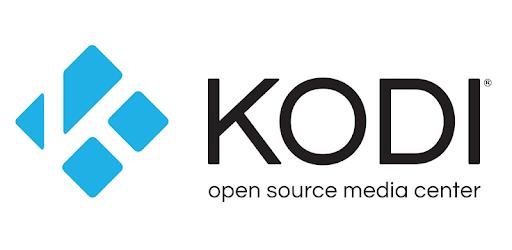
Whats Happened when Kodi stop working on the firestick
- It will start buffering again and again
- Sometime it will Freez and stop
- All the add-ons not gone work
- Can’t install any Apps
- Streaming will stop
- Keep loading for a long
- Log file error
- And many more
Those are the problem you may face for Kodi. so let’s fix Kodi on Firestick.
Fixing Kodi on Firestick is easy just follow that Three methods
- Clear All Kodi Cache
- Reinstall Kodi Again
- Update Latest Version of Kodi
1. Clear All Kodi Cache
For clearing all Kodi cache to follow bellow
- First, Open the main Menu
- Then go to Settings
- From Settings go for Applications
- Now go to Manage Installed Applications
- Then click on Kodi
- Now click on Clear Data
- And we are Done
2. Reinstall Kodi Again
For Reinstall Kodi Again follow bellow
- First, Open the main Menu
- Then go to Settings
- From Settings go for Applications
- Now go to Manage Installed Applications
- Then click on Kodi
- Now click on uninstall Kodi
- After uninstalling Kodi, Install it Again
- And we are Done
3. Update Latest Version of Kodi
For updating the latest version of Kodi, the easy way is to uninstall Kodi and install it again so do that follow bellow
- First, Open the main Menu
- Then go to Settings
- From Settings go for Applications
- Now go to Manage Installed Applications
- Then click on Kodi
- Now click on uninstall Kodi
- After uninstalling Kodi, Install the latest version of Kodi
- And our updating latest version of Kodi is done
This is how we can update Kodi on Firestick.
Firestick not working on TV
This is one of the common problems that is often seen on Firestick. this problem basically occurred for lose connection. so to fix this we will reconnect them all once again. just follow bellow
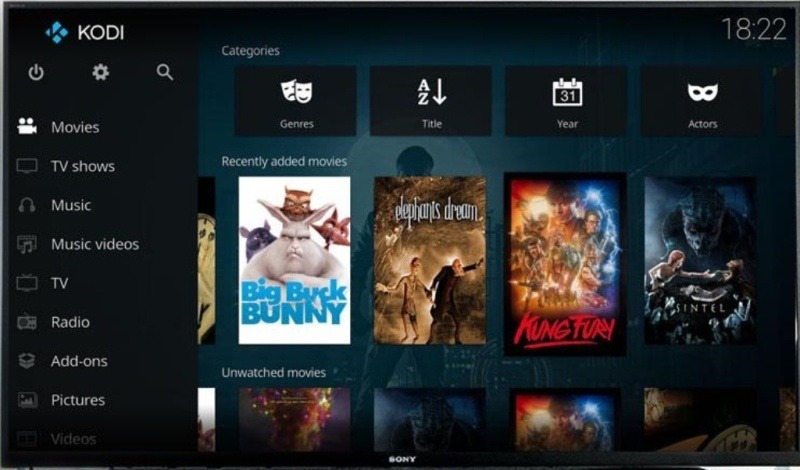
- Fast, lose all the connections with tv
- Then plug the power cord
- Now wait for a few mints
- Then plug Firestick with TV by HDMI cable
- Now turn them both Firestick and TV
- Next check for TV is working with Firestick
We hope you solved this if not then the problem is not with TV. in this case, we prepared you to read this post again and try to solve Firestick and Kodi’s problem. which will definitely work.
NetFlix not working on Firestick
There are a few different reasons for NetFlix not working on firestick. Don’t worry we will tell you all of the problems and why they have occurred on Firestick. we will also write another post about this why they happened and how to solve them. in this post, we will give simple instructions about what to do.
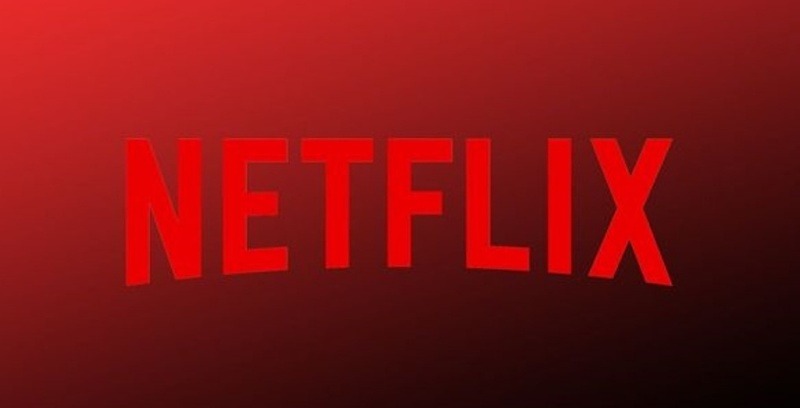
Before we go further fast you need to check your internet connection is okay and another task to check is NetFlix Server down or not. then go on
Fix NetFlix by those easy steps
- Clear Cache of NetFlix
- Reinstall the Netflix
- Update Netflix App
- Update Firestick Firmware
Fixing those problems you can fix any kind of problem with Netflix.
1. Clear Cache of NetFlix
The very fast thing we gonna do for fixing Netflix is Clear Cache.
Follow those steps are in bellow
- Fast, go to the main Menu
- Then go to Settings
- Next, go to Applications
- Then go to Manage Installed Applications
- Now, click on Netflix
- Then click on Force Stop
- Then click on Clear Cache
- and wait for some time
- Now we are done
This was a fast method to fix Netflix. if this does not work then go check next.
2. Reinstall the Netflix
To reinstall Netflix on Firestick we need to uninstall it fast. After uninstall follow bellow
- Go to the main Menu
- Then go to search bar
- And then search for Netflix
- Now, select Netflix app from the results
- After that click install button
- and we are done reinstalling Netflix on Firestick
easy, isn’t it?
3. Update Netflix App
You can update if there any update is available. if there is then go on
- Fast, turn on FireStick
- Then press the Home button on your FireStick remote
- And then select Settings
- Now select Applications
- Go to the Netflix app
- An Update option will appear (If the update available)
- Then hit the Update option
- And wait until the update done
4. Update Firestick Firmware
If for any reason your Firestick firmware is older then you can have an issue with Netflix. in this case, the only way is to update the firmware. for that follows bellow,
- Fast, go to the main Menu
- Then go to Settings
- Now go to system
- Then click on about
- Now click Check for System update
- Then hit for Auto-Download if have any
- After Download chick install system update
- Now, restart Firestick to complete the process
The process will take some time to finish.
Firestick apps not working
This is another issue on Firestick that individual Apps or Games can’t be opened. Sometimes it says apps not working or apps not loading. in that case what you will do? well, something you must do for running that App or Game. So we gonna tell you what to do and how to solve that issue.
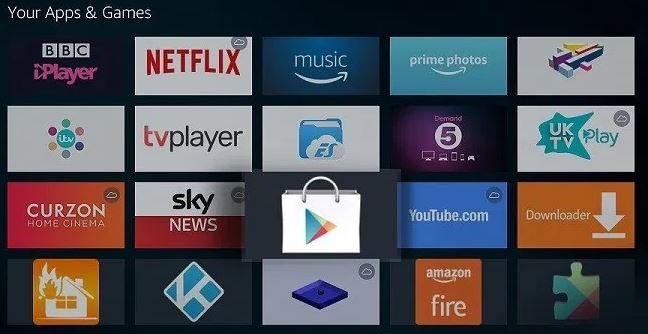
You can fix Apps or Games on firestick in 3 ways. let’s see
- Clear The App Data and Cache
- Reinstall The Apps or Games
- Restart FireStick Device
See below how to get things done.
1. Clear The App Data and Cache
By clearing the app data and cache on firestick can solve apps problems.
- First, Open the main Menu
- Then go to Settings
- From Settings go for Applications
- Now go to Manage Installed Applications
- Then click on the App
- And Click on Force Stop
- Then click on Clear Data
- Then click on Clear Cache
- And we are Done
2. Reinstall The Apps or Games
This is one of the easy methods we recommend for you. try this
- First, Open the main Menu
- Then go to Settings
- From Settings go for Applications
- Now go to Manage Installed Applications
- Then click on the App
- Now click on uninstall
- After uninstalling The App, Install it Again
- And we are Done
3. Restart FireStick Device
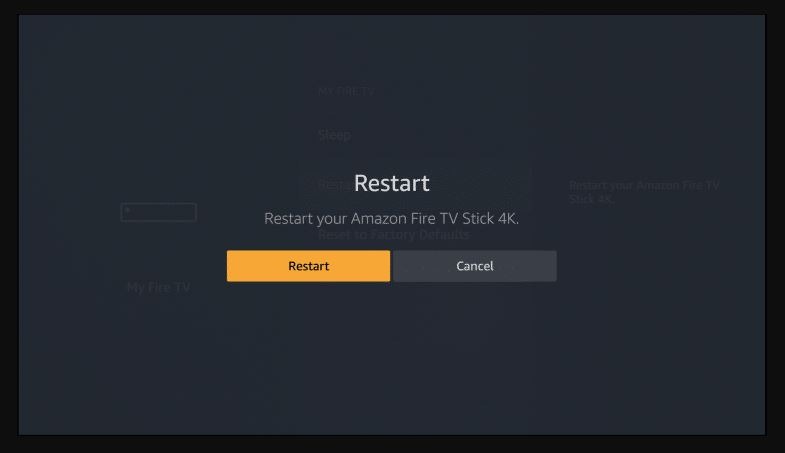
- Fast, go to the main Menu
- Then go to Settings
- Next, go to My Fire TV
- Now, click on Restart
- Then a confirmation message will come
- Then click on Restart
- and wait until it’s done
- Now we are done Restarting Firestick
That’s all the methods to work Apps on Firestick Again.
Firestick not connecting to wifi
This is one of the major issues on firesticks that you can face today or tomorrow. in this case you can do those steps to get prevented.
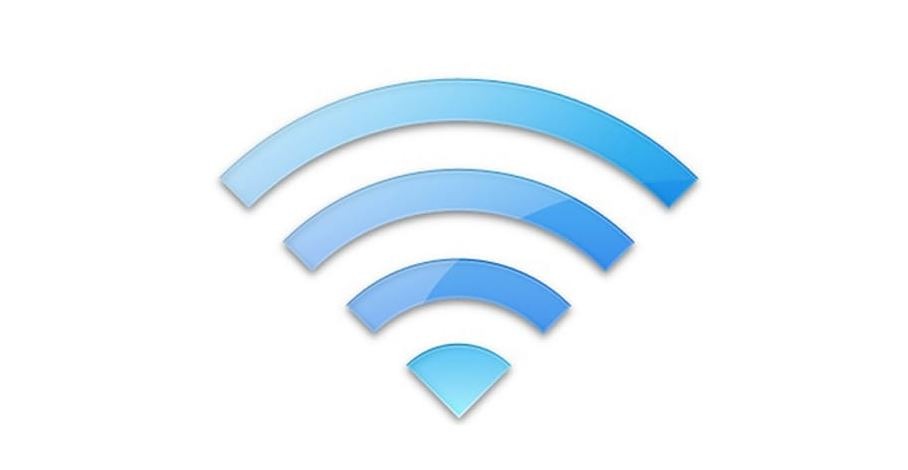
- Setup Firestick again
- Restart Firestick
- Restart Router
- Clear Cache of Firestick
- Check Internet Connection
- Re-establish Wi-Fi Network
Now we are sure, you solved your firestick wifi problem only if you do those steps properly. if you do not get it yet then read this post. we try to solve every single problem about firestick not connecting to wifi.
Final Words
We try to show you all the methods to fix Firestick. if there is any issue you find, please feel free and let us know.
If you have any questions or suggestions about “Firestick Not Working – Fix It Safe Way By Yourself” then let us know by comments.


Hello, I desire to subscribe for this post to obtain most up-to-date updates, so where can i do it please help.
Simply wish to be able to say your article is usually as astonishing. The quality in your post is just great, and I may assume you are a great expert on this issue. Well with your agreement I want to grab your FEED feed to hold updated using forthcoming post. Thanks to some sort of million and please continue to keep up the gratifying do the job.
I like the issues you taking about firestick not working on tv. I’m following you. Seem forward to checking out and about your online webpage repeatedly.