We all know that Roku is a streaming device like Amazon FireStick or Chromecast. It is also known as an external media streamer. By the time Roku can come with some issues or errors like “Roku won’t connect to internet”. So what will do then, buy a new one or fix it instead you can fix it by yourself. Yes, you can fix that by yourself.
In this post, we will show you all about why Roku won’t connect to internet and how to fix this issue.
Roku Won’t Connect To Internet or WiFi
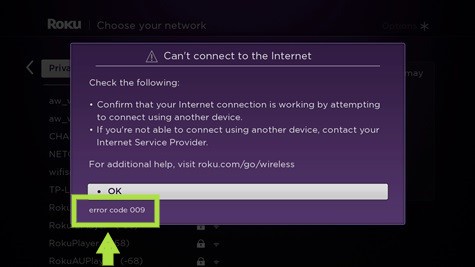
Well, after a long use Roku user can face some issues. One of the most common issues is Roku won’t connect to internet. Some of the issues are like – Roku Remote not working, Check the Network Connection, Reset your streaming Device, Roku error code 003, Roku error code 014.40, Roku error code 014.30, Roku error code 009. But the issue “Roku not connect to internet or Wifi” is occurred most.
Why Roku Won’t Connect To Internet
There are very few reasons for Roku not connecting to the internet. Only 2 reasons can blame for that, and those are Wi-Fi or Wi-Fi signal strength and Router. also, the Roku device does that often for Cache or other issues. Now you know why Roku won’t connect to internet. read below for how to fix those issues.
How To Fix when Roku Won’t Connect To Internet or WiFi
If your Roku does not connect to internet then only 2 things to fix. Because of most of the cases, those Wi-Fi or Router issues make Roku not connecting to internet. When you see your Roku ‘Unable to connect to wireless network’ then you may have the problem with Wi-Fi or Router. In this case, make sure you entered the right network name and password. Also, check the router is working well.
After entering the right network name and password, then check the Wi-Fi signal strength. If it doesn’t work then restart the router and the Roku device. Because restarting Roku can improve its performance. Also, consider restarting your router as well.
Here the list of fixes Roku won’t connect to the internet
- Restart The Roku Device
- Check The DNS Setting
- Check Internet Connections Speed and Quality
- Connect the Internet Connection Again
We will show you how you will do that too.
1. Restart The Roku Device
Just a single restart on Roku can make a difference. A lot of issues on Roku can be solved by a single restart. So, before we try other steps. You should try this one first. Check below how to do that.
You can restart the Roku by RESET baton or you can follow the instruction to Factory Reset your Roku device.
- Fast, Turn on your Roku device
- Then go to Home. (by pressing the Home key from remote).
- After that, go to option settings
- Then go to option systems from ‘option settings’
- Now find and click on the ‘advanced settings’
- From there, find the ‘factory reset’ and click on that
- Now you have to enter four digits code to ‘factory reset’ and press ok
- After a few seconds of completing the ‘factory reset’, your Roku will restart again
Easy isn’t it. I hope it will be brought back the connection. If it doesn’t works then try restarting the Router/Modem and connect again.
2. Check The DNS Setting
DNS setting is also the main fact for Roku not connect to the internet. When a Router started to use an internal DNS Server then Roku gets disconnected from the internet. So all you need to set it up as a public DNS. After changing the DNS Server from Router your Roku will connect to the internet again. Check below how to do that.
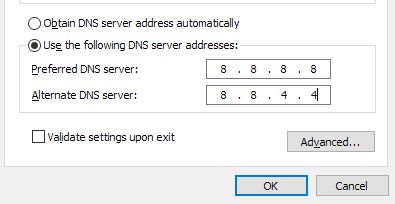
- Fast, log in the Router your using.
- Then go to the setting.
- And go to the DNS Settings.
- Now change the DNS1 with 8.8.8.8.
- Also, change the DNS2 with 8.8.4.4.
- After that, press on the OK button to save all the changes you made.
- and we’re done.
Notes:
- For the login to Router, you need to enter the IP Address (like 192.168.1.100) on your web browser on the URL ( One Navigation bar at the top).
- Then use your Router Admin username and password to log in.
- DNS1 is for the Preferred DNS Server and DNS2 is for Alternate DNS Server.
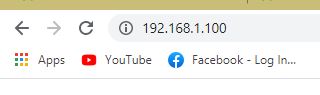
Those 2 ways can solve your problem with Roku’s connection to the internet. If it doesn’t work then follow below to try another solution.
3. Check Internet Connections Speed and Quality
Though Checking internet connection is not a solution. But it will help you to know that your Wi-Fi or internet connection is good or not for the Roku. Then you can take action about that. Like, the quality of the internet signal and it’s quality of the speed. If they are not good enough then you can make it better.
- Fast, Turn on your Roku.
- Then go to Home. by pressing the Home key from remote.
- After that, go to option settings.
- Then go to status.
- From status, you can see “You’re connected to the internet” message.
- You can know that the speed and quality of the internet connection.
- And your task is done here.
4. Connect the Internet Connection Again
To connect the internet connection with Roku follow below instruction.
Connect Roku With WiFi Network
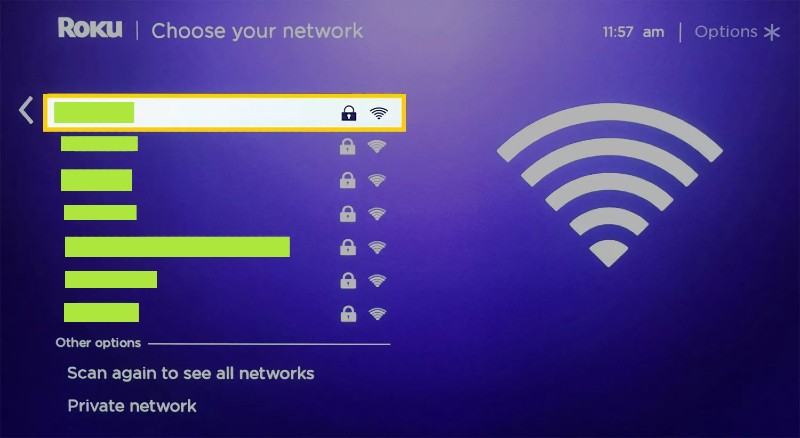
- Fast, Turn on your Roku.
- Then go to Home. by pressing the Home key from remote.
- After that, go to option settings.
- Then go to ‘Network’.
- And go to ‘Wi-Fi’.
- Then ‘set up a new WiFi connection’.
- Now select your WiFi network from the list.
- And give the password of your WiFi Network.
- Now press Connect.
- And done.
Note:
- Following instructions for the Roku TV user. If you’re using Roku TV stick then connect your Roku stick with TV by an HDMI cable and turn them (TV and Roku stick) on.
- If you’re using Roku TV or Roku Ultra, then you can be able to connect the internet via a wired Ethernet connection.
Connect Roku With Enternet Cable

- Fast, connect an Ethernet cable to a port on your Router.
- Then connect the other one with your Roku TV or Roku player.
- Now turn on your Roku TV.
- Then go to Home. by pressing the Home key from remote.
- After that, go to option settings.
- Then go to ‘Network’.
- And select Wired.
- Now follow the instructions to finish your internet connection setup.
- And done.
Note:
If you have a Roku TV or Roku Ultra only then you can connect with Ethernet Cable.
Roku TV Won’t Connect to the Internet
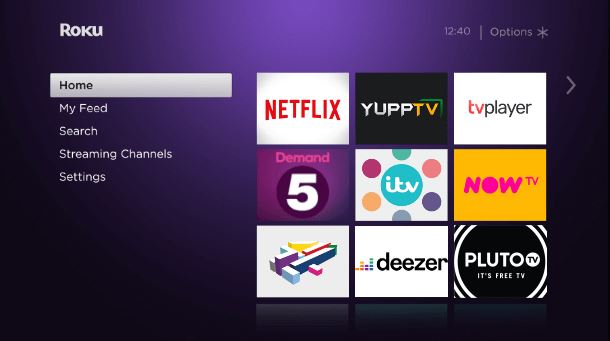
If your Roku TV won’t connect to internet then try those easy fix fast. Hope your Roku TV will connect again.
- Restart The Roku Device
- Check The DNS Setting
- Check Internet Connections Speed and Quality
- Connect the Internet Connection Again
If those step not working then try those.
- Improve the signal strength of your wireless router
- Restart your Roku TV and your Router both
- Check for your router is working well
And after all of this think done contact with Roku customer support to get things done.
Roku Stick Won’t Connect to Internet

There is nothing more for Roku Stick won’t connect to internet. Try all of those fixes that are shown up. They will definitely fix your ‘Roku Stick won’t connect to internet’ problem.
Final words
See those are very easy to fix. Now you can fix your Roku if it’s not connected to the internet or WiFi all by yourself. I guess you don’t have to go to other to fix Roku for this issue again.
Thank you for being with us. If you have any questions or suggestions about “Roku Won’t Connect To Internet or WiFi – Only 2 Things to Fix” then fill free and let us know by your comments.

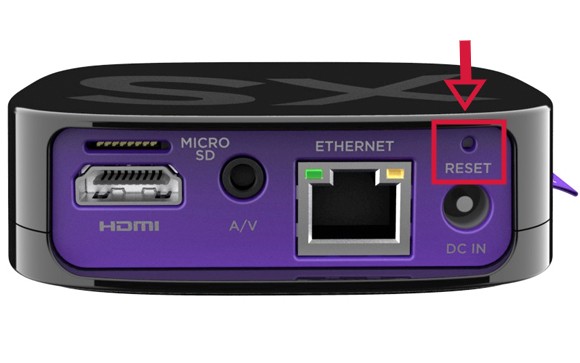
Very good written information. It will be valuable to anyone who utilizes it, including myself. Keep up the good work – looking forward to more posts.
It’s actually a great and helpful piece of information. I’m happy that you shared this helpful info with us. Please keep us up to date like this. Thanks for sharing.
It is truly a nice and useful piece of information. I am satisfied that you just shared this useful info with us. Please keep us informed like this. Thank you for sharing.
Thanks for any other informative web site. The place else could I am getting that type of info written in such a perfect means? I’ve a project that I’m just now running on, and I’ve been on the look out for such info.
The issues on Roku won’t connect to internet that you write is an outstanding solution and I am finding it very helpful. Thanks
It’s really a cool and useful piece of information. I’m happy that you simply shared this how to connect roku to wifi useful information with us. Please keep us informed like this. Thanks for sharing.
how do I fix “unable to connect to wireless network” on a tcl/roku tv here’s the error code 014.30 and sometimes I get a code 014.50 I got internet on all my other devices with no problem. I even have a Roku Express, and I can’t get internet with it. So I know that it is only Roku.
Thanks for sharing this helpful tip! I was having the same issue with my Roku and tried both of the steps you mentioned. To my surprise, it worked like a charm! My Roku is now connected to the internet and I can stream my favorite shows without any issues. Great post,
Thank you so much for sharing this helpful post! I was experiencing the same issue with my Roku and none of the usual troubleshooting steps were working for me. Your two-step solution worked like a charm and I’m now able to connect my Roku to the internet without any issues. You’ve saved me a lot of frustration and time. Great job and keep up the good work! 😊
very nice put up, i certainly love this website, carry on it
Thanks for sharing this helpful post! I was having the same issue with my Roku and the solutions you provided worked like a charm. I was able to get my Roku connected to the internet and streaming my favorite shows again. Greatly appreciate your expertise and willingness to share it with others
Thanks for sharing this helpful post! I’ve been dealing with the same issue on my Roku and tried everything else before coming across your article. The trick with the IP address reset really worked for me. Saved me a lot of time and frustration.