There are very few reasons for NetFlix not working on firestick. Don’t worry we will tell you all of the problems why Netflix does that on Firestick and how to fix Netflix on FireStick.
If Netflix not working on Firestick then try those, Power Cycle of Amazon Firestick then Reset The Firestick, Clear Cache Of Netflix, Check The Internet Connection, Update Netflix app on Firestick, Update Amazon Firestick, and Uninstall and Reinstall the Netflix App.
Try those step by step, below those solution are discussing in detail.
In this post, we will give clear details about what to do, when your Netflix not working on Firestick. After reading this post, you will be able to know what happened to Netflix on Firestick and how to fix Netflix issues on Firestick.
Related post-Netflix not working on Samsung Smart TV – Complete Fixing Guide.
Netflix Not Working On FireStick
Netflix not working on Firestick, well it’s a very common issue for both Netflix and Firestick. But this easy problem good enough to make you angry. Because you can miss your favorite Netflix show for that. So what to do if that’s happened on your Firestick. To know why that happened with your Firestick read below.
Why is NetFlix Not Working On FireStick?
As I told you before, there are a few things for Netflix not working on Firestick. Some of these issues are could be occurred for Netflix and some of those issues are could be occurred for FireStick itself. Also, your internet connection could be a big issue for Netflix not working.
How To Fix NetFlix On FireStick
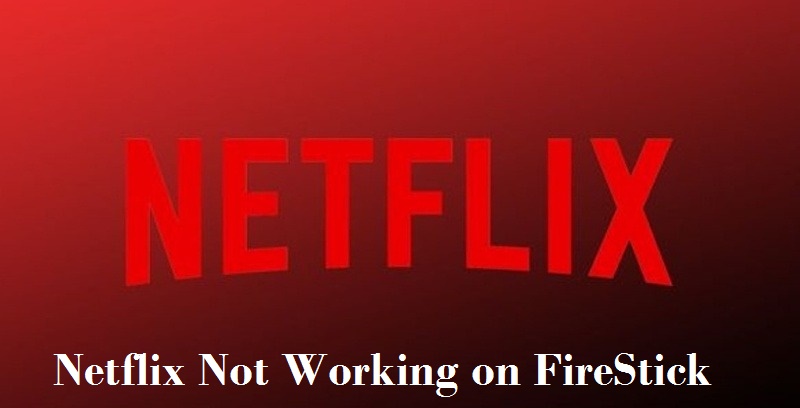
Fixing Netflix on Firestick is not too heard. To fix Netflix that Not working on Firestick we give you a list of issues and the solution. After that, you will be a master of fixing Netflix problems on Firestick.
The List of Fixing NetFlix Not Working on FireStick
Here are the list of fixing Netflix issues on Firestick.
- If Netflix Is Down
- LogIn on Netflix Again
- Power Cycle of Amazon Firestick
- Reset The Firestick For Netflix
- Clear Cache Of Netflix
- Check The Internet Connection
- Update Netflix app on Firestick
- Update Amazon Firestick
- Uninstall and Reinstall the Netflix App
Those lists are described details in below. Read and know more solutions to fix NetFlix.
1. If NetFlix Is Down
The fast things you need to check is the Netflix server. If the Netflix server down then you don’t need to do anything. Just wait until the server gets up. Sometimes it happened from Netflix to get update Netflix or having some server issues. You can check form Downdetector for Netflix is down or not. If Netflix not down then go for other solution.
2. LogIn on NetFlix Again
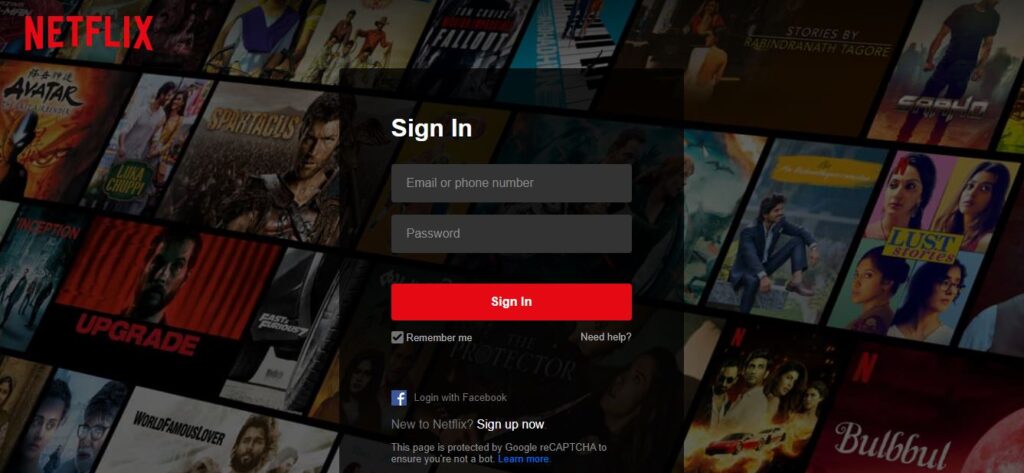
To make sure that you’re connected with NetFlix you need to login to Netflix again. Sometimes your device can logout from Netflix by itself. So go to the login window and login with your Netflix user name and password. If that okay for you then step forward to the next solution.
3. Power Cycle of Amazon FireStick

The power cycle of Amazon FireStick is the most common and Easter solution. It does not look much but it can really work for your Netflix. Just turn off the FireStick minimum 30 seconds and then turn it on. This formula could restore your connection to Netflix on FireStick. If this is not working for your Netflix then the next one will definitely do.
4. Reset The FireStick For NetFlix
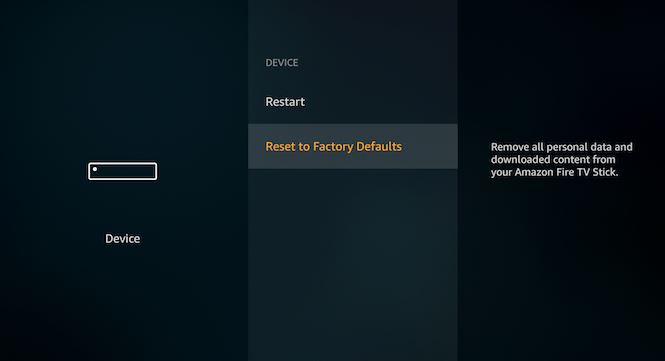
Just a single restart on FireStick can make a difference. A lot of issues on FireStick can be solved by a single restart, including Netflix not working on FireStick issues too. Check below how to do that.
You can restart the FireStick by RESET baton or you can follow the instruction to Factory Reset your Amazon FireStick device.
- Fast, Turn on your FireStick device
- Then go to Home menu
- After that, go to settings
- Then go to systems
- Now scroll down to choose the ‘Reset to factory defaults’ and click on that
- Now a pop-up window will appear and press ‘Reset’
- After a few seconds of completing the ‘Reset to factory defaults’, your FireStick will restart again.
Easy isn’t it. I hope it will be brought back your Netflix connection. If it doesn’t works then try restarting the Router/Modem and connect again.
5. Clear Cache Of NetFlix
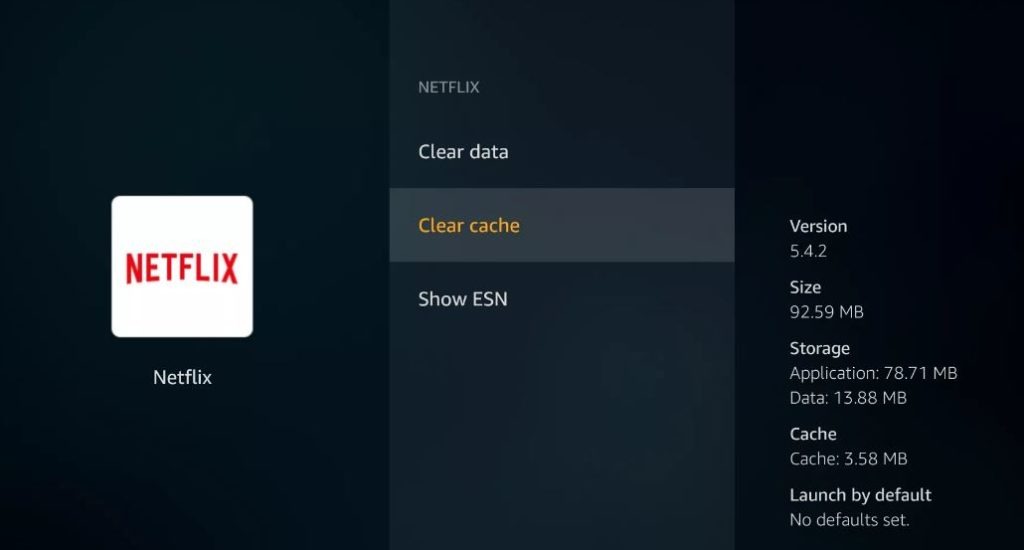
We all know that Amazon FireStick has limited storage. According to the Amazon, ‘the specs of Firestick and Fire TV each have 8 GB of storage. Of that 8 GB, 4.5 GB is available for internal storage.’ So the Netflix app data and its cache can fill that storage easily. In that case, you need to clear that Netflix app data and cache.
To clear the Netflix app data and cache from the Firestick device follow those steps below.
- Fast, turn on FireStick
- Then press the Home button on your FireStick remote
- And then select Settings
- Now select Applications
- Then select manage installed applications
- Now find the Netflix app among them
- And press on Netflix app
- Then click on ‘Force stop’
- Next, scroll down and click on ‘Clear cache’
- And done.
When the cache is clearing done. then unplug your FireStick and plug it back after 30 seconds later. Then turn on Firestick and open Netflix app again.
If it solves the problem Netflix not working on FireStick then great. If it doesn’t, then try the next solution.
6. Check The Internet Connection

There is a possibility that your internet connection can have some issues. and it is also an issue for not connecting Netflix on firestick. in that case, just solve the connection problem then try Netflix again.
For check, you’re network connection. you can test your network on different devices like other smartphones or PC. If you see they are working well on other devices, then the problem is on your devices. if they are not working then the problem is on your network. In that case, you can contact your network provider to solve this.
You also need to check that network has a download speed of 0.5Mbps. that’s the Netflix recommends minimum speed to operate Netflix well.
7. Update NetFlix App on FireStick
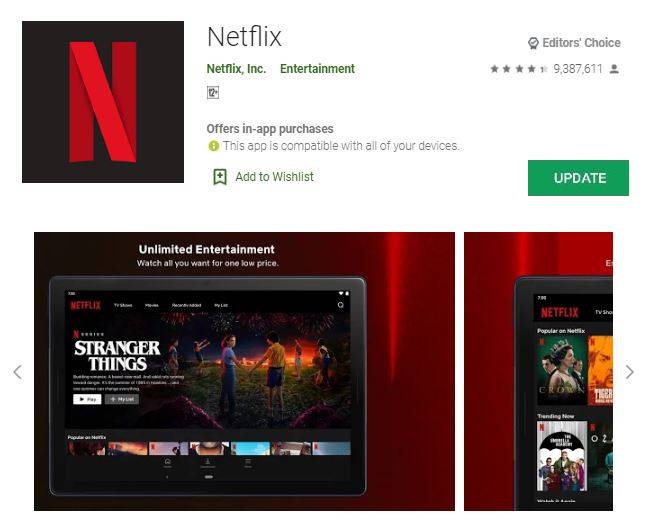
In this section, you have to make sure that have the latest version of the Netflix App on your device. Because the Netflix app can have some issues with an outdated version. by updating Netflix that problem can be solved. Update the application by following the steps below.
- Fast, turn on FireStick
- Then press the Home button on your FireStick remote
- And then select Settings
- Now select Applications
- Go to the Netflix app
- An Update option will appear (If the update available)
- Then hit the Update option
- And wait until the update done
The Update option only appear if there’s any update available.
8. Update Amazon FireStick
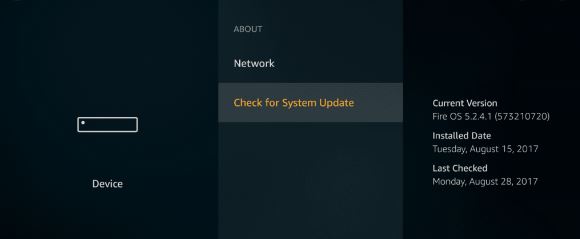
If for any reason your Firestick firmware is older then you can have an issue with Netflix. in this case, the only way is to update the firmware. for that follows below,
- Fast, go to the main Menu
- Then go to Settings
- Now go to system
- Then click on about
- Now click Check for System update
- Then hit for Auto-Download if have any
- After Download chick install system update
- Now, restart Firestick to complete the process
The process will take some time to finish. If it still doesn’t solve the issue, Then move on to the next solution.
9. Uninstall and Reinstall the NetFlix App
The last solution you can try is to uninstall the Netflix app and reinstall the Netflix app again. This method was worked for others. Hope it will work for you too, and solved the problem. To uninstall and reinstall the Netflix app on FireStick follow the steps below…
Uninstall the Netflix App on FireStick
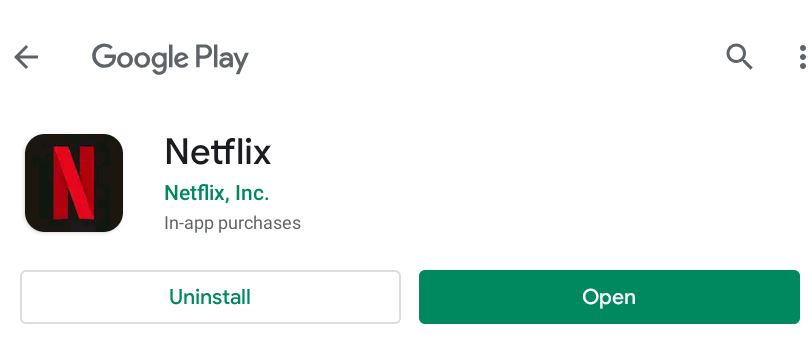
- Fast, turn on FireStick
- Then press the Home button on your FireStick remote
- And then select Settings
- Now select, Manage Installed Applications
- Go to the Netflix app
- Then select Uninstall
The process will take some time to finish. then follow next staps.
Install the Netflix App on FireStick
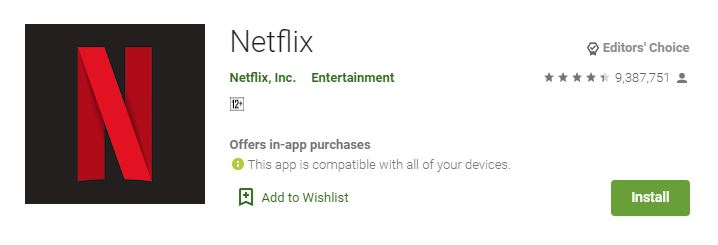
- Fast, turn on FireStick
- Then to the FireStick menu
- Now type ‘Netflix’ on the search bar
- Then select the Netflix app
- And Click on Install
- And it will Install in no time
- now we are done
Once Netflix has been reinstalled on Firestick. Now you’ll be required to enter your credentials to Log in on Netflix.
NetFlix Not loading On FireStick
If your Netflix not looking on Firestick then try those, Power Cycle of Amazon Firestick then Reset The Firestick, Clear Cache Of Netflix, Check The Internet Connection and Uninstall and Reinstall the Netflix App. Try those solution step by step to get the best results.
Conclusion
We show you all the methods to Fix Netflix Not Working On FireStick. if there is any issue you find, please feel free and let us know.
Thanks for reading our post about “NetFlix Not Working On FireStick – Easy Fixing Guide“.
If you have any questions or suggestions then let us know by your comments.
It’s in reality a nice and useful piece of information. I’m satisfied that you just shared this useful information with us. Please keep us up to date like this. Thanks for sharing.
Thanks, I solved my netflix which was unavailable on firestick.
Hello. This article was extremely motivating, particularly because I was looking to fixing Netflix on firestick this matter last Wednesday.
Asking questions amazon fire stick netflix issues if you are giving an answer entirely, yet this paragraph offers good info about this Thanks.
Excellent issues like Netflix on firestick altogether, you simply won a new reader. What might you recommend about your publish that you simply made a few days ago.