Youtube TV Not Working on Roku? Here we come with the complete fixing guide to fix Youtube TV problems on Roku.
In this post, we will give you the Best fixing guide that you can fix any Youtube TV issue on Roku or Roku TV.
Yes, you can fix any Youtube TV issues on Roku and Roku TV all by yourself. just follow this post till the end and you will know them all.
Youtube TV Not Working on Roku
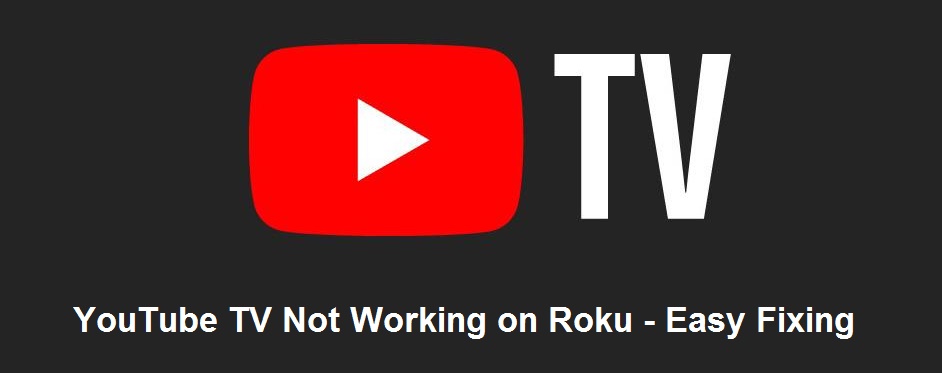
What you will do if your Youtube TV not working on Roku? well, it’s a very common issue for both Youtube TV and Roku devices. So what to do if Youtube TV crashes on Roku?
Obviously, you want to fix it. that’s why this guide is to fix Youtube TV on Roku devices.
How To Fix Youtube TV On Roku
Fixing Youtube TV on Roku is not too hard those solutions can be done within a couple of minutes.
To fix Youtube TV Not working on Roku we give you a list of solutions. After that, you will be a master of fixing Youtube TV problems on the Roku device.
In this post, we will give a complete solution for Youtube TV not working on Roku. All those solutions are so easy to do and it will take only some minutes to Fix.
The List of Fixing Youtube TV Not Working on Roku
Here are the list of fixing Youtube TV issues on Roku TV.
- If Youtube TV is Down
- Power Cycle Roku
- Reset Roku Device
- Check The Internet Connection
- Reset Router to Fix Youtube TV
- Update Roku Firmware
- Uninstall and Reinstall the Youtube TV App
Those lists are described details in below. Read and know more solutions to fix Youtube TV on Roku.
1. If Youtube TV is Down
If the Youtube TV server is down then you can’t do anything untill its resolved itself. Sometimes it happens.
Though, the Youtube TV server down is not an issue like others. It can be down for any reason. If the Youtube TV server down then your Roku and your other connections are ok. Just wait until the server gets up.
You can also use Downdetector to check whether Youtube TV is down or not. If Youtube TV is Down then wait up. If it does not then contact your internet provider to fix it.
2. Power Cycle Roku

The power cycle of Roku device is the most common and Easter solution for Roku users to fix Youtube TV on Roku device.
It may not look much but it can really work for you. Just turn off the Roku minimum of 30 seconds and then turn it on it back.
Follow those steps – Remove the channel from the Roku Home screen by remote, Fast pressing the * key on Remote, and choose ‘Remove channel’. And then restart Roku device from Settings>System>System restart.
This process can bring back your connection with Youtube TV on the Roku device.
3. Reset Roku Device
Just a single restart on Roku devices can make a lot of difference to fix Roku devices. before you try another solution you should try this one fast. Check below how to reset on Roku device.
How to Reset Roku Device
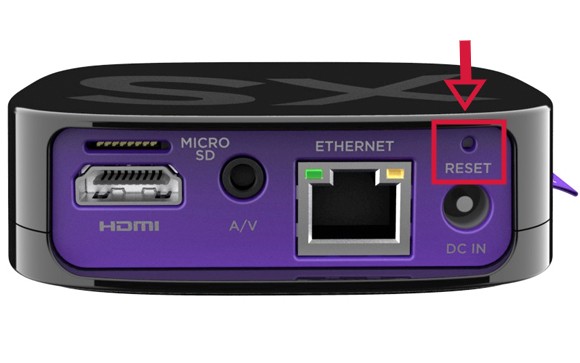
There is two way to reset the Roku by RESET baton or follow the instruction given bellow to Factory Reset your Roku device.
- Fast, Turn on your Roku device
- Then go to Home. (by pressing the Home key from remote)
- After that, go to option settings
- Then go to option systems from option settings
- Now find and click on the advanced settings
- From there, click on Factory reset
- Now you need to enter four digits code to factory reset and press OK
In a few seconds, a completing message will appear, Now your Roku will restart again.
Easy isn’t it. I hope it will be brought back your connection with Youtube TV. If it doesn’t works then try restarting the Router/Modem and open Youtube TV on Roku again.
4. Check The Internet Connection

It is common that sometimes your internet connection can have some issues. And for that issue your Youtube TV not connecting to internet.
You can test your network by using different devices like smartphones. If they are not working then the problem is on your network. In that case, contact your network provider to solve this issue.
Note: You also need to check that your network must have a speed of 2 Mbps. that’s the minimum recommended speed to operate Youtube TV well.
5. Reset Router to Fix Youtube TV
As I told you before, just a single restart can make a huge difference. in this case, you will do the same. you will restart the router or modem that you are using to stream on Roku. This is also two steps task to do.
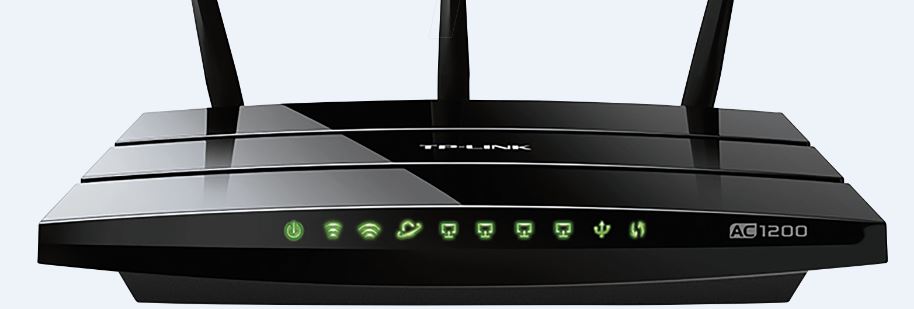
Power off the Router
To Power off of the router just press the reset button and wait for at least 30 seconds. You can also switch off the Router by Unplugging the power adapter.
Power back on the Router
To power back on the router or modem. After waiting 30 seconds then turn the router back on. it may need some time to turn on.
After that, connect to the wifi when the router/modem completely restarts. it is time to connect internet with Youtube TV.
Note: If you are using both a Modem and a Router then you need to power on the Modem, then Router.
6. Update Roku Firmware
If your Roku firmware is older then you can have some issue with Youtube TV. in this case, the only way is to update the Roku firmware.
Follow below to see how to update Roku firmware.
How to Update Roku Firmware
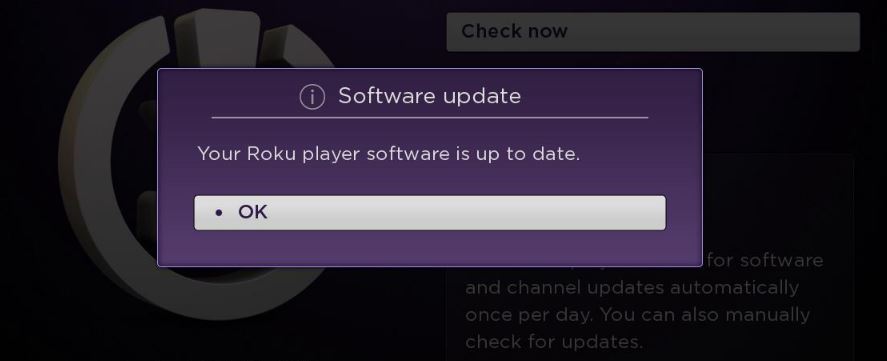
- Fast, go to the main Menu
- Then go to Settings
- Now go to the system
- Then click on about
- Now click Check for System update
- Then hit for Auto-Download if have any
- After Download chick install system update
- Now, restart Roku to complete the process
The process may take some time to finish completely. If it doesn’t solve the Youtube TV issue on Roku, Then move on to the next solution.
7. Uninstall and Reinstall the Youtube TV App
The last solution you can try is to uninstall the Youtube TV app and reinstall the Youtube TV app on Roku. As it worked for others. It may work for you too.
Follow those steps below to see how to uninstall and reinstall the Youtube TV app on Roku device.
How to Uninstall Youtube TV on Roku
Take those steps below to uninstall Youtube TV app on roku device…
Uninstall Youtube TV App on Roku Device
- Fast, turn on Roku device
- Then press the Home button on your Roku remote
- And then select Settings
- Now select, Manage Installed Applications
- Go to the Youtube TV app
- Then select Uninstall
- And Done
The process will take some time to finish. then follow next step.
How to Install Youtube TV on Roku
Take those steps below to install Youtube TV app on roku device…
Install Youtube TV App on Roku Device
- Fast, turn on Roku
- Then to the Roku menu
- Now type ‘Youtube TV’ on the search bar
- Then select the Youtube TV app
- And Click on Install
- And it will Install in no time
- now we are done
Once Youtube TV has been reinstalled on Roku device. Then enter your credentials to Log in on Youtube TV App.
Youtube not Working on Roku TV
The fixing of Youtube TV app not working on Roku TV is the same as Roku device. All of those solutions are shown up are good enough to fix any Youtube TV issue on Roku TV.
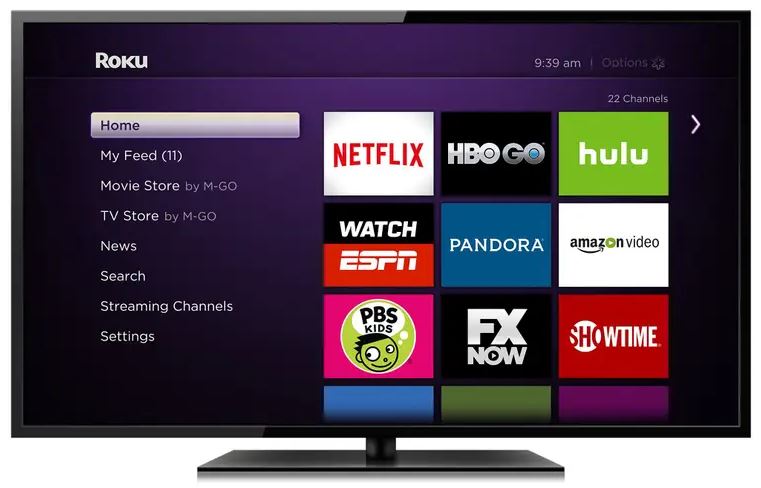
So try those solutions from fast to last and they will definitely fix your Youtube TV on Roku TV.
You can try those recommend fixing to fix Youtube TV not working on Roku TV.
- Power Cycle Roku
- Reset Roku Device
- Update Roku Firmware
- Uninstall and Reinstall the Youtube TV App
Try those 4 solution Fast to fix Youtube TV not working on Roku TV.
Why is Youtube Not Working on Roku?
As I told you before, there are a few things for Youtube TV not working on Roku. Some of these issues are could be occurred for Youtube TV and some of those issues are could be occurred for the Roku device.
Like, the Youtube TV server is down or an update comes for your Roku device.
Also, your internet connection could be a big issue for Youtube TV.
Some issues are listed below for you.
Conclusion
Now you know all the methods to Fix Youtube TV Not Working On Roku device. if there is any issue you find, please feel free and let us know. Thanks for reading our post about “Youtube TV Not Working on Roku – Easy Fixing”.
If you have any questions or suggestions then let us know by your comment.