Is Youtube not working on Vizio Smart TV? Fix Youtube with our expert in this expert guide.
With this fixing guide, you can fix any Youtube not loading on Vizio Smart TV in a few minutes.
Yes, you can fix Vizio TV freezes while streaming by yourself, just follow us till the end of this post.
Youtube not Working on Vizio Smart TV
It’s very common that Youtube not working on Vizio TV but is fixable.
There are many problems like this. Some of those issues are listed below for you.
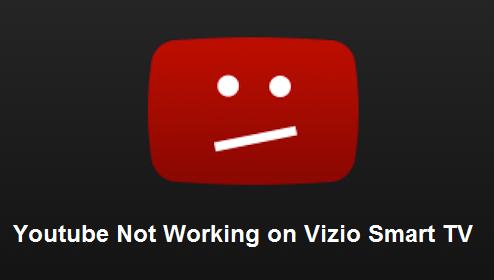
- Youtube not working on Vizio smart TV
- Youtube app not working on Vizio smart TV
- Vizio youtube black screen
- Vizio youtube app freezes
- Vizio TV freezes while streaming
- Youtube freezes on Vizio smart TV
- Youtube not loading on Vizio smart TV
How To Fix Youtube On Vizio Smart TV
Fixing Youtube on Vizio TV is too easy. those solutions can be done in no time. To fix Youtube that Not working on Vizio TV we give you a list of solutions. After that, you will be a master of fixing the Youtube problems on Vizio smart TV.
List to Check Before Fixing Youtube on Vizio TV
Before you try to fix Youtube on Vizio TV check the lists below. If they are still working well then try those solutions to fix Youtube. Always be sure, what you are doing and then go for solutions.
Here is a list to chack before you take any action.
- Check the Youtube is Down or not
- Check The Internet Connection is OK
- Check Your Router is working fine
- Sign Out and Sign In Youtube once Again
- Check if there any Update on the Youtube app
- Check there is any firmware update for Vizio TV
Now lets go for the solutions.
Fixing Vizio TV Freezes while Streaming Youtube
Here is the list of fixing Youtube App not working on Vizio smart TV.
- Power Cycle Vizio TV
- Clear Cache on Vizio Smart TV
- Update Youtube on Vizio TV
- Update Vizio TV firmware
- Factory Reset Vizio TV
Those lists are described details in below. Read and know more solutions to fix Youtube App on Vizio TV.
1. Power Cycle Vizio TV
Power cycle Vizio TV can fix almost all problems on Vizio TV and so Youtube. It may not look much but it can really help you a lot. see below how to power cycle Vizio tv.
How to Power Cycle Vizio TV
To power cycle Vizio TV you need just unplug your Vizio TV for 2 minutes and then plug it back in. Then turn on your TV and open Youtube.
This process called power cycling and can bring back your connection with Youtube on Vizio TV. See the process below for how to power cycle Vizio tv.
- Fast, Turn on Vizio TV
- Then, unplug from the wall
- Now, wait a minimum of 2 minute
- And, plug the power cord back
- Then, turn your Vizio smart tv
- Now, check for Youtube issue solved or not.
You can also try this, Turn on Vizio TV > choose System > Reset & Admin > Soft Power Cycle.
This will soft power cycle your TV and it will power off and restart again.
2. Clear Cache on Vizio Smart TV
Though the Vizio TV has limited storage. So Youtube app data and cache can fill that storage easily. In that case, you need to clear the Youtube app data and cache to operate Youtube on Vizio TV smoothly again.
To clear Youtube app data and cache from the Vizio TV follow those easy steps below and see how to clear cache on Vizio smart tv.
How to Clear Cache on Vizio Smart TV
See below how to clear cache on Vizio smart TV step by step…
- Fast, turn on Vizio TV
- Then, press the Menu button on Remote
- And, go to System
- Then, select Reset and Admin
- Then, Press on Clear Memory
- Now, scroll and press on Clear Memory/Factory Defaults
- Then, enter the PIN (which is 0000 in default)
- And, press OK
That’s the way to clear cache on Vizio smart tv. After the cache of Youtube clearing done. then unplug your Vizio TV and plug it back in 30 seconds later. Then turn on the TV and open the Youtube app again.
3. Update Youtube App on Vizio TV
Update Youtube app on Vizio Smart TV is not a big task to do. On every latest Vizio tv updates are automated. All updates will update Automatically by themselves.
Though your Youtube not working on Vizio smart TV, you can try to fix it by updating Youtube on Vizio TV. See below how to update Youtube app on Vizio TV.
How to Update Youtube App on Vizio TV
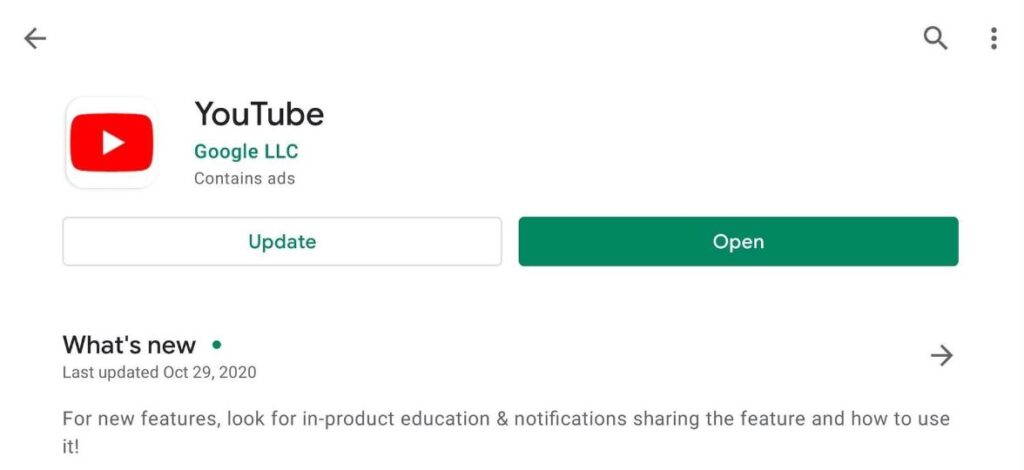
Follow these steps below to update Youtube app on Vizio TV.
- Fast, Turn on Vizio TV
- Then, go to Menu by Remote
- Now, select the Settings
- And, go to System
- Then, press on Check for Updates
- Now, if there have any update
- Then, follow the instructions step by step
- And, the TV will Update Automatically
In the meantime, your TV will be restarted for the update to be complete.
4. Update Vizio TV Firmware
If your Vizio TV not updated then you can have some issues with running apps including Youtube.
So update Vizio TV firmware to solved Youtube and other problems. Follow us below to see how to update Vizio TV firmware.
How to Update Vizio TV Firmware
There are two ways to update Vizio TV firmware one automatically and another one is manual. Those steps are showing below.
How To Update Vizio TV Firmware Automatically
- Though the Vizio TV always connected to the Internet so it will check for updates automatically.
- If a new update comes, it will be downloaded and installed when the TV is turned off.
- When you turn on the TV after the update done, it will show you a notification that a new update was installed.
Note: The update process will be stopped If you turn on the TV while it’s updating and wait until the TV is turned off. When it turned off it will start updating again.
How To Update VIZIO TV Firmware Manually
- Fast, turn on Vizio TV
- Then, press the V button by Remote
- And, go to Menu
- Then, select System
- And, select Check for Updates
- Then, it starts checking for Updates
- Now, if there is any update confirm to install
- Now, it will download the update
- Then, install the update
- Now, it will restart twice
Note: Don’t turn off the TV when it is updating and the feature is only available for the latest TV firmware.
5. Factory Reset Vizio TV
The process to factory reset Vizio TV is so easy. You can do this with the remote in a couple of seconds.
Just read the instructions given below to see how to factory reset Vizio TV.
How to Factory Reset Vizio TV
Follow the steps below to factory reset Vizio TV.
- Fast, turn on Vizio TV
- Then, go to the Menu button by remote
- Then, go to System and push OK
- Now, go to Reset and Admin and OK
- Then, select Reset Factory Defaults
- And, press OK to confirm
- And, Done
This method is time-consuming but effective to solve the issue of Youtube not working on Vizio smart TV. That’s why we recommend this to the last.
Conclusion
We try to show you all the methods to fix Youtube not working on Vizio Smart TV. Thanks for reading our post about “Youtube Not Working on Vizio Smart TV – Easy Fix”.
If you have any questions or suggestions then let us know through your comments.
I appreciate it cause I found just what I was looking for. You have ended my 4-day long hunt! You Have just solved my youtube issue on vizio TV that’s great.
Great post! We will be linking to this great post on our website. Keep up the great writing.
It is really a great and useful piece of info. I am glad that you shared this helpful information with us. Please keep us up to date like this. Thanks for sharing….