How to setup Mxq Pro 4k Android TV Box? This question will be answered very clearly and easily. This post is about exploring every single setup process of Mxq Pro 4k Android TV Box. After reading this post you will be a master of setting up any Android TV Box of your own.
Hare, we will make sure that you get all the information you need. Also all the setup processes of Mxq Pro 4k Android TV Box in detail.
If you don’t have Mxq Pro 4K TV Box. Then click the Link to buy one of them.
By reading this article you will know ……….
- What Is Mxq Pro 4k Android TV Box?
- How to setup Mxq Pro 4k Android TV Box?
- How to Connect Mxq Pro 4k Android TV Box with TV?
- install Kodi repository
- How to hook up Keyboard and Mouse to Mxq box
- How to connect a wireless game controller to android tv box
- Connecting internet to Mxq pro 4k box
- How to setup LAN cable on Android TV Box?
- Set up Wi-Fi on Android TV Box?
- How to setup Kodi on Mxq pro Android TV Box?
- How To Install Kodi Addons On Mxq Pro Android TV Box
- Installing Kodi repository super repo
- How to setup VPN on Mxq Pro 4k Android TV Box?
- How to Update Mxq Pro 4k Firmware
- Mxq pro 4k user manual pdf
- How to reset Mxq Pro 4k box
What Is Mxq Pro Android TV Box?

Mxq Pro 4k Android TV Box is the latest version of the Android TV box. Besides, it is the best android TV box on the market. No matter what kind of video format you want to play 1080 or 720 it will play smoothly and easily. It is also the solution to cable TV but free. It will give you unlimited entertainment, like Watching free movies, Youtube, live TV, play songs and games all of them for free.
How to setup Mxq 4k Android TV Box?

Setup Mxq Pro 4k Android TV Box is easy but needs to connect a few things with it. Like connect with TV, setup WiFi, setup Kodi, install add-ons, and some of the necessary things. Not to worry we will show you all setup process easily. Once you learn How to setup Mxq Pro 4k Android TV Box then you can setup any Android TV Box in the world.
Here is a small instruction of how you will setup Mxq Pro 4k Android TV Box after that we will describe the setup process in detail and step by step.

- Plug HDMI cable into your TV
- The plug power adapter to Mxq Pro 4k TV Box
- Connect TV box with LAN cable or WiFi connection
- For WiFi connection go to Settings – then Network, enter Wi-Fi password and done
That was a small briefing, Check below for more details
How to Connect Mxq Pro Android TV Box with TV?

Connecting Mxq Pro 4k TV box to the TV is another easy task to do. Just do as says in bellow . . .
To connect Mxq Pro 4k Android TV box with TV you need an HDMI cable and that comes with the box.
- Connect HDMI cable to your TV
- Connect HDMI cable to Mxq Pro 4k box
- Then connect power adapter to multi-plug
- Connect the power adapter to Mxq Pro 4k box
- Turn on your TV
- Turn on your Mxq Pro 4k box by remote
- At last, your TV connected to mxq pro 4k TV box
Note: There is some TV that does not support HDMI cable. Then you are going to need HDMI to AV converter cable to connect Mxq Pro 4k box with TV. You can buy HDMI to AV converter cable at any local electronics store or buy online.
Though your TV connected with mxq pro 4k TV box but you still have some tasks to run the box properly.
How to hook up Keyboard and Mouse to Mxq Pro Box
There will be no difficulty to hook up Keyboard and Mouse with Mxq pro 4k because it comes with 4 USB ports. So you can connect any USB Keyboard and Mouse any time you want. But if you wanted to connect Wireless/Bluetooth Keyboard and Mouse with an android TV box then some setting you must do, they are also easy as well.
How you will connect wireless keyboard and Mouse to Mxq Pro 4K Android TV box is shown below…
How to connect wireless keyboard to android TV box

Adding a wireless keyboard means adding a Bluetooth keyboard. Just follow these steps to connect a wireless keyboard to the Android TV box.
- Turn on Android TV box
- Go to home screen and go to setting
- From setting go to “Remote and accessories,”
- Now select Add accessory and now you can see a list of nearby devices.
- From that list select your keyboard name
- Then make the keyboard device name as pairing mode. And your keyboard will be added, you can see that on-screen list
- Now select keyboard name to use
And now we are done to connect a wireless keyboard to mxq pro 4k android TV box.
How to connect wireless mouse to android TV box

Connect a wireless Mouse is easy as connecting wireless Keyboard. Just do as you did to connect wireless Keyboard before.
- Turn on Android TV box
- Go to home screen and go to setting
- From setting go to “Remote and accessories,”
- Now select Add accessory and now you can see a list of nearby devices.
- From those lists select your mouse name
- Then make a mouse device name as pairing mode. And your mouse will be added, you can see that on-screen list
- Now select mouse name to use
And now we are done to connect wireless Mouse to mxq pro 4k android TV box.
How to connect wireless Game controller to android TV box

Connect a wireless Game controller is easy as connecting a wireless Keyboard and Mouse. Just do as you did to connect wireless Keyboard and Mouse before.
- Turn on Android TV box
- Go to home screen and go to setting
- From setting go to “Remote and accessories,”
- Now select Add accessory and now you can see a list of nearby devices.
- From those lists select your Game controller name
- Then make Game controller device name as pairing mode. And your Game controller will be added, you can see that on-screen list
- Now select Game controller name to use
And now we are done to connect the wireless Game controller to mxq pro 4k android TV box.
Connecting internet to Mxq pro 4k box
There is two way to connect internet with mxq pro 4k android TV box. One is LAN cable and the other is the Wi-Fi network. They are both easy. All you need to know is just read and do some instruction are given below,
How to setup LAN cable on Mxq Android TV Box?

Connecting LAN cable or wired connection is so easy and stable connection for better streaming. It’s going to need you only one mint to do it. Let’s do it,
- Go to main Manu by remote or mouse
- Then select setting
- From setting select Network and Accessories
- And select Network setup
- Then select wired LAN setting
- Now give your username and password
- And follow the rest of the required setting to finish.
LAN cable setup processes are different in different android box. But they are set up process almost the same.
How to set up Wi-Fi on Mxq ProAndroid TV Box?
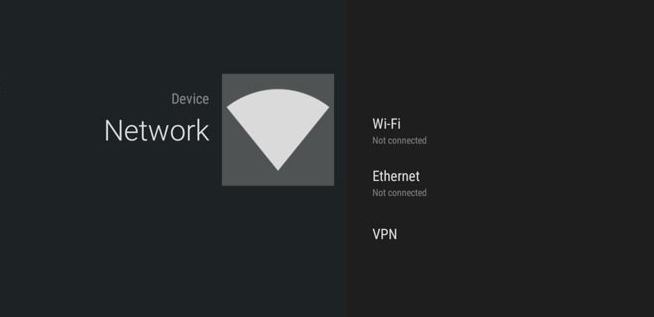
Connecting Wi-Fi is easier anyone can do that,
- Go to main Manu by remote or mouse
- Then select setting
- From setting select ‘Network and Accessories’
- And select Network setup
- Then select Wi-Fi setup
- And chose Wi-Fi
- Now give your password and connect it
- And follow the rest of the required setting to finish.
And setup Wi-Fi is done.
How to setup Kodi on Mxq pro Android TV Box?

We all know that Kodi is a media player also a very good one. Basically Kodi is a media player but Kodi, not just a media player it’s many more. You can test that by using Kodi. To use Kodi in a better way you need to install Kodi repository and Kodi add-ons. Only then you can see how good Kodi really is.
Okay about the installing Kodi on the Android TV box. There is two way to install Kodi on mxq pro 4k android TV box and they are installed Kodi after downloaded and the other one is installed Kodi by Google Play Store.
Both setup processes will describe in details:
How to install Kodi on Android TV box by downloading
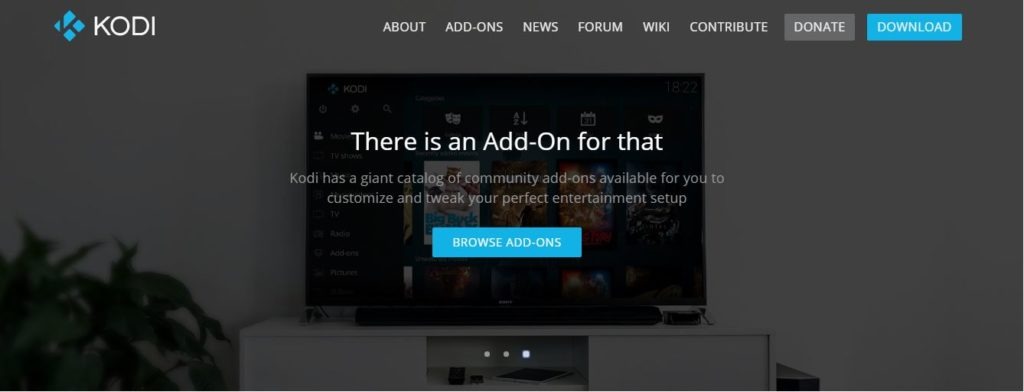
Before you install kodi you need to download the Kodi app file fast and for that an internet connection is required. We already show you how to connect the internet with mxq pro 4k android TV box. If you have done that then follow those steps,
- Fast go to Home screen
- Then go to My Apps
- Then click on Browser
- Now type this link “kodi.tv” and click okay
- Go to downloads and select ARM version
- Then hit download baton
- And wait until the download is complete.
Now your Kodi is downloaded next you need to install it.
After downloaded Kodi apps follow those steps to install it.
- Go to Home screen
- Then go to My Apps
- And go to App installer
- And select from “Local Disk”
- Now find Kodi app file
- Then press install
- Wait for the installation is complete
- And now press open for farther use.
Isn’t it easy?
How to install kodi on android TV box by Play Store
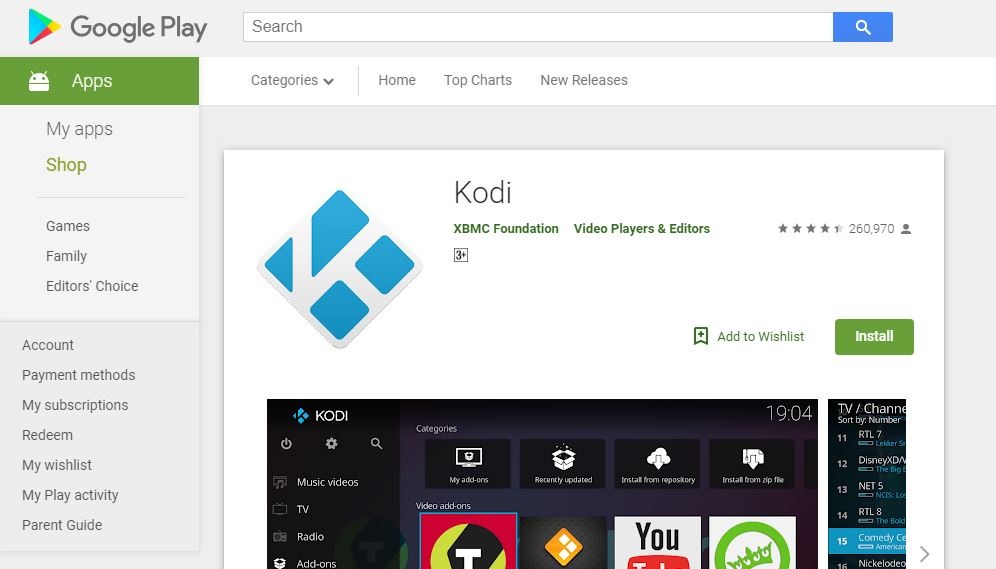
Installing Kodi by Google Play Store is an easier and better way. It’s also giving you the latest version of Kodi automatically.
Follow those easy steps to do it,
- Fast go to Home screen
- Then go to Main Manu
- Now go to Google Play Store
- Now search for Kodi
- And select Kodi from search results
- Then press on install
- Wait until it’s done
- When it’s done click on open
And now your Kodi is successfully installed and ready to use.
Install Kodi repository
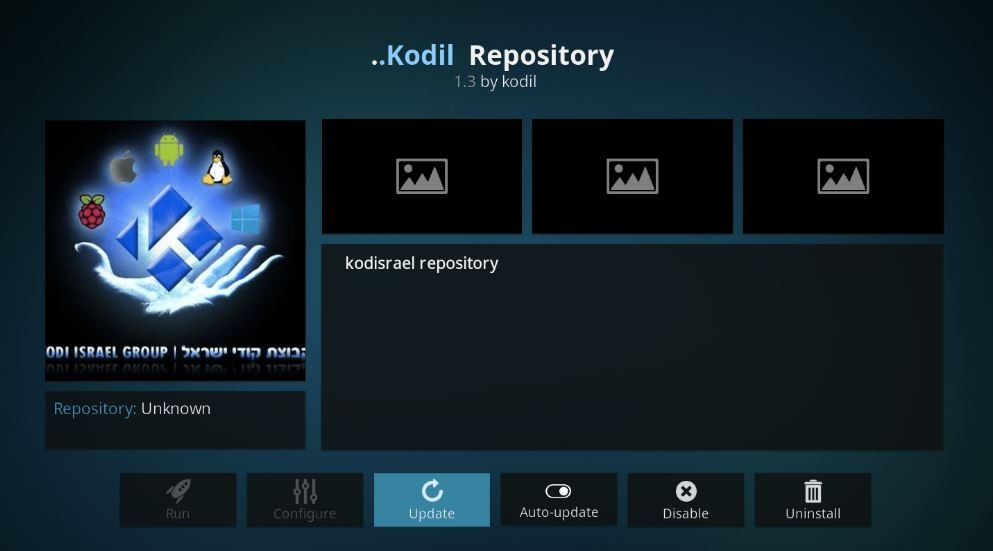
Kodi repository is one of the important roles for Kodi user. It makes Kodi more useable and easy. All of the Kodi add-ons are put inside on repository and they can be anywhere on the internet. So all we need to do a search for the Kodi repository zip file and download it. After download the repository zip file we need to install it.
For installing repository zip file follow these steps,
- Fast of all go to the Main screen
- Then go to the add-ons section
- Now go to file manager
- Then find and select the repository zip file
- And then select install from the zip file (its icon looks like an open box)
- Then press install
- Wait until the install is done.
And now installing Kodi repository on an android TV box is done.
Installing Kodi repository superrepo
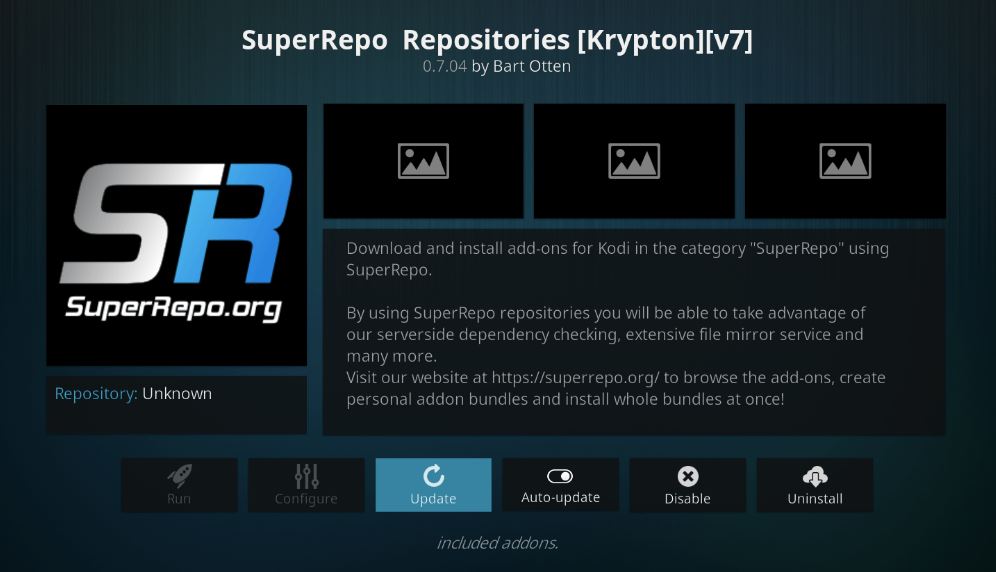
Follow these steps to install Kodi repository super repo,
- Open Kodi and go to Main Manu
- Then go to settings and click on File Manager
- Then click add source
- Now type the URL (srp.nu) and press ok
- And now the superrepo zip file starts downloading
- When the download is complete go to Home Page
- Then go to My Apps
- And go to App installer
- And select from “Local Disk”
- Now find Kodi superrepo zip file
- Then press install
- Wait for the installation is complete
- And now press open for farther use.
Isn’t it easy?
How To Install Kodi Addons On Mxq Pro Android TV Box
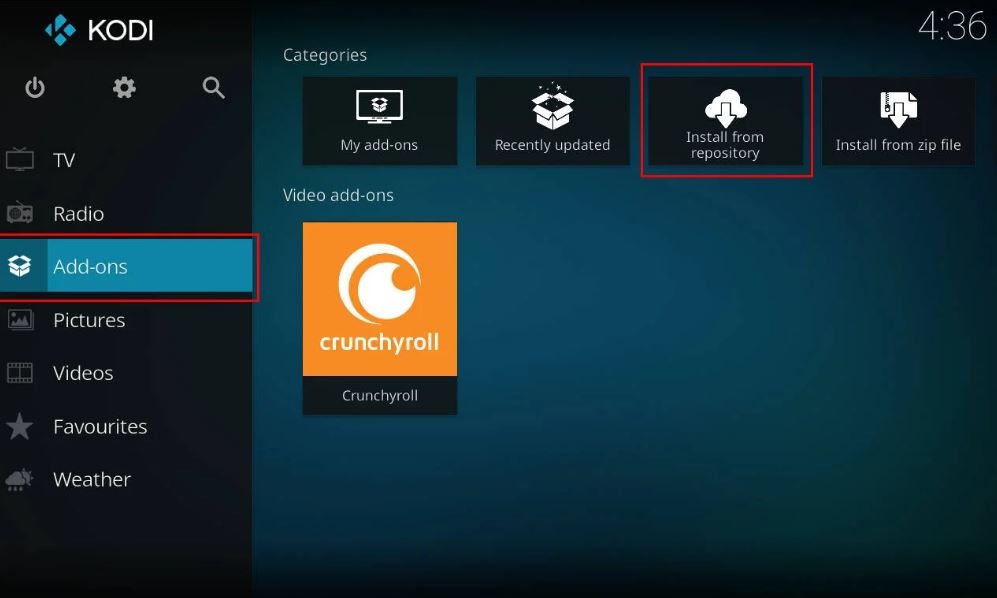
Installing Kodi add-ons is much easier than you thought. Though we have installed the Kodi repository so it gets easy for us. Now we can install Kodi add-ons less than mints.
Let’s see how easy is installing Kodi add-ons:
- Go to the Main Menu
- Then select Install from the repository
- And then, From the repository search for the add-ons you wanted to install
- Now Double click on that add-ons to install
- Now, wait until install is done.
See isn’t it easy
How to setup VPN on Mxq Pro 4k Android TV Box?
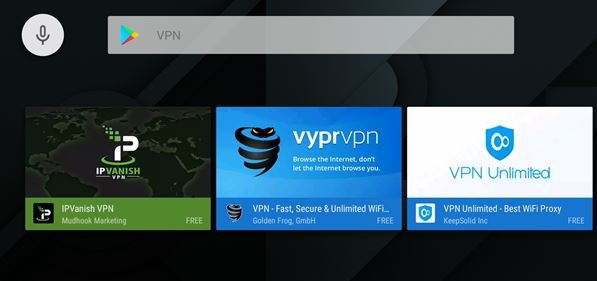
Like all other VPN on mxq pro 4k android tv box as easy to setup. Here we will show how to setup IPVanish on mxq pro 4k android tv box.
- Fast Register for an account at IPVanish
- Then Create a Google Account
- Now Open Google Play Store on Mxq Pro 4k Android TV Box
- Then Search for IPVanish and chick it
- Now press install
- Wait till install is done
- Now Open IPVanish and press sign in
- Then give your username and password
- Then click Connect button
- And it is done
And now setup VPN on mxq pro 4k android tv box is done.
How to Update Mxq Pro 4k Firmware
To get good and clear perfumes from mxq pro 4k you need to update it when it requires or it gonna work slowly. before updating you have to download the firmware from the internet and extract the zip file on your pc. Then see below how to update mxq pro 4k firmware.
Updating Mxq Pro 4k firmware
- First Download the latest version of MXQ Pro 4K Firmware
- Then connect USB cable with PC
- Now hold the reset button on the Mxq Pro 4K
- Now connect the power and the USB to USB cable at the same time.
- After 10 seconds release the reset button
- and now your updating Mxq Pro 4k firmware is Complete.
Now your updating Mxq Pro 4k firmware is Done
How to Reset Mxq Pro 4K Box
There are some times when we need to reset our android tv box. so we also show you how to reset mxq pro 4k android tv box so that you can reset your android tv box.
- Fast of all disconnects the power supply.
- Then hold the reset button for a few seconds
- Now connect to the power supply.
- Now you can see a menu on the screen.
- Then, by using a keyboard select wipe data/factory reset and press Enter.
- Now select delete all user data and Enter.
- And now let it finish and then select reboot and press Enter.
- now reset mxq pro 4k box is done.
Isn’t it easy?
Mxq Pro 4k User Manual
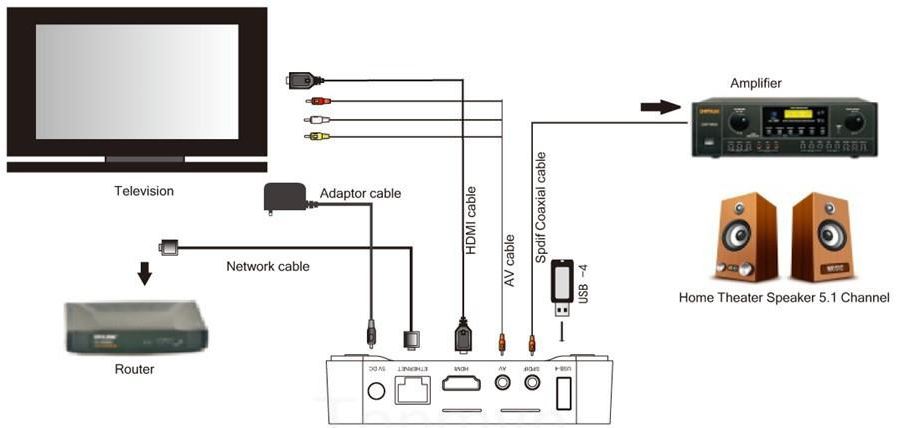
If you want a mxq pro 4k user manual pdf then you are in right place. follow the link to get mxq pro 4k user manual pdf. you also can download the mxq pro 4k user manual pdf.
Final Words
Now our setup Mxq Pro 4k Android TV Box is done. After setting up mxq pro 4k need to set up those things like Bluetooth setup, Get any updates, Add your Google account, Google Play apps, Configure Unkown Sources, Add your Google account. By doing all those things you will get unlimited fun for a long time.
If you have any questions or suggestion about “How to setup Mxq Pro 4k Android TV Box” then let us know by comments.
If you are looking for a smart TV wall Mount and Smart Wireless Headphones for Samsung TV then check this post.
hi i have a mxq pro 4k but one day i turned it on its stuck in recovery mode and i cant get out of it please can you help
Hi, how I configure my box control to be my tv control? Thanks
Hi I can’t get my mxqpro to work with wifi. I tried to reset also did a factory reset but still not able to connect to wifi .
I am looking for a user guide for the Leel remote control, you do not mention it in your great write-up. HELP!
Mine is just showing green screen nothing els what can i do
I’m trying to adjust my screen it’s to far to right and to low on bottom .Need help it’s an mxq pro 4k box
I after connecting the MX Q PRO 4K set to my TV, the tv screen shows written android. neither remote is working nor tv screen shows the main menu page. This was all OK till yesterday. After connecting Jio Set Top Box the trouble has started. Further, I didn’t find the RESET button on my MXQ Pro 4K set. pl, help me with the solution.
Same here, got the tv box from my cousin switched it on and saw the menu. Unplugged it and the 2nd time I wanted to use it there it was ANDROID just hanging there. Did you get yours sorted out, please let me know, thanks.
I am having problems with my box I have connected to wifi but it tells me that I canot connect to server or network when looking for builds
I cannot get the box to switch to ethernet it is a light blue on the menue and the arrow just go over it will not stop and allow me to install it
my pro wont let me sign into my google account?? is there a way round this?
How do I get wifi with my mxq pro 4k fire stick
Your question is unclear to us.
Hello,
I have MXQ PRO 4, I am trying to reset MXQ but unable to find the reset button.
Any help would be greatly appreciated.
Thank you,
Yes you can, read the post again and you will find how to reset Mxq Pro 4k
Hi people, how can I turn on the android box without the remote control? My dog ate the remote and I can’t turn it on… Is there any proven application that replaces the remote to just power up the device? Do you have any suggestion or solution? Thank you
It depends on you what you want. you can do both of them.
Hello, My elderly mother has this set up on her big screen tv. During covid19 I have set up the zoom.us app that allows virtual meetings with friends and family. The only problem is while we can see everyone there is no sound and the other participants cant hear my mum. Is the only option for her to plug in a headphone with mic? As my mum is legally blind and partially deaf…is wireless an option? If so, can you reccommend something for her?
thanks
In that case, you can reset the box and start again.
Hello
Need help with MXQ.
The remote control not working with the box after I change old battery.
What I need to do?
TV is showing no signal and remotes do not work box. I can not find reset button. Unable to turn box on and off.
Hi i have connected mxq pro 4x but my tv shows no progress whats wrong
In this case, reconnect them all and try again.
Will Wired USB controllers work on this
Yes
Hi – I have an old MXQ Pro box that was bought a few years ago and when I try turning on WiFi it does not show a list of networks and if I navigate off the WiFi page it keeps showing the WiFi as off?
Peculiar article, exactly what I was looking for.
Hi. Wanting to connect a wifi keyboard to MXQ-4K (H.265) Android 7.1.2.
I cannot find “Remote and Accessories” option to add keyboard..
MXQ PRO 4K need to key in password only can start Android ?
Jacky, Your question is unclear to us. make it clear about what you want to know about MXQ PRO 4K.
I deleted the YouTube Android app by mistake, kindly help me on how I can get the app back, lastly why is that my box frezee most of the times
Yes this is possible you can read our recent post about youtube app not working.
I want to add wired joystick but not work
Is your joystick USB?
Hi i have a mxq tv box and im stuck on restricted mode it needs pin and i don’t know it please help
Hello,
First of all, really nice blog, excellent writing! Congrats!
I can’t find in my box the option “remote and accessories”. I am trying to connect my box to a Bluetooth speaker, and I can’t find a Bluetooth settings.
A friend told me that I need to activate the Bluetooth settings, but I don’t know how to do it.. could you please explain how to activate Bluetooth in the box, considering that I don’t have the “remote and accessories” field in my settings?
You also can use the Android TV Remote Control App To control. and see how to use That.
Hi, I am having the same issue like Sir Daniel with my MXQ Pro, been searching for “remote and accessories” and can’t find it.. And I noticed that you are not replying to the question about where to find it.. Thank you in advance for your help
You also can use the Android TV Remote Control App To control. and see how to use That.
How to connect external storage and mobile storage.
Our MXQ box won’t connect to the internet and we cannot use it? It won’t connect to the internet and we cannot use it.
adapter power how much
5V Power Supply Adaptor for MXQ Pro 4K Android TV box.
Great guide! I’m looking forward to setting up my new MXQ Pro 4K box and exploring all the features it has to offer. Thanks for sharing this informative post..
I am truly thankful to the owner of this web site who has shared this fantastic piece of writing at at this place.
Great tutorial! I just set up my MXQ Pro 4K Android TV box using the guidelines in this article, and it worked like a dream. The installation process was simple and easy to follow, and I was able to enjoy streaming my favorite shows in stunning 4K resolution. Thanks for taking the time to write and share this excellent guide..