Is Disney Plus not working on LG TV? Here is the complete fixing guide to fixing the Disney Plus on LG smart TV.
If your Disney Plus not working on LG smart TV, Then be sure the version of your LG TV is compatible with the Disney Plus app. Also, update your LG TV, uninstall and reinstall the Disney Plus app, reset your internet or reset your Wi-Fi modem Sign out from Disney Plus on all devices and sign in again.
You have to make sure that your LG TV is connected to the Internet during this time.
In this post, we will give you the Best fixing guide, So you can fix all Disney Plus issues that can make stopped working on LG TVs.
Yes, you can fix it – just follow us till the end of this post.
Disney Plus not Working on LG TV

There are many problems like the Disney Plus not working on LG smart TV but they are all same. it doesn’t mean that Disney Plus will no longer work on LG TV. it will work like before but need some fixing.
Some of those issues are listed below for you to understand better those fixes.
- Disney Plus app not working on LG smart TV
- Disney Plus supported working on LG TV
- Disney Plus not loading on LG smart TV
How To Fix If Disney Plus not Working On LG TV
As I told you before, Fixing Disney Plus on LG smart TV is easy. To fix Disney Plus not working On the LG TV we give you a list of solutions. After reading that, you will be a master of fixing the Disney Plus on LG smart TV.
Here we give some tips for you to try if you facing any problem or any error code with Disney plus on LG Smart TV.
No matter what kind of issues are causing for Disney plus on your LG smart TV try those fast.
Basic Tips to Fix Disney Plus on LG TV
- The first thing to check your network connection is okay and it is working well with your LG smart TV. If your LG TV isn’t connected to the internet, then your Disney Plus will stop working on your LG TV.
- You need to reset the connection on the LG TV. For better performance, You can reset your network connection with Modem and Router. if you cannot connect your TV internet.
- Also, make sure that you have 5 Mbps internet connection to operate Disney plus properly.
- Updates your LG TV new version.
- Uninstall and reinstall the Disney Plus app on LG TV.
- Sign out from Disney Plus on all devices and sign in again on LG TV.
List to Fix Disney Plus on LG TV
Here is the list of fixing Disney Plus apps that not working on LG Smart TV.
- Reset Disney Plus on LG Smart TV
- Power Cycle LG TV For Fixing Disney Plus
- Uninstall and Reinstall Disney Plus App on LG TV
- Update Disney Plus App on LG Smart TV
- Update LG TV framework to Fix Disney Plus
- Factory Reset LG Smart TV
Read and know more solutions to fix Disney Plus on LG smart TV.
1. Reset Disney Plus on LG TV
To reset Disney Plus on LG TV go to the Disney Plus app. Then use the arrows on your remote and follow those the reset: Up, Up, Down, Down, Left, Right, Left, Right, Up, Up, Up, Up. Select Sign out, Start Over, Deactivate, or Reset.
Now you will see the option to sign in or sign in as a different Disney Plus account. That means resetting Disney Plus on LG TV is done.
2. Power Cycle LG TV

You can simply unplug your power cord to restart your LG TV. or you can just press and hold the volume down and power keys simultaneously until the LG TV reboots itself.
This can take about 11-12 seconds. Then release those keys when you see the bootup logo which means your TV has rebooted properly. That’s all. This not only reset your TV but also reboot the web OS too.
3. Uninstall and Reinstall Disney Plus App on LG TV
For corrupt files and caches apps stop working and to fix it you have to uninstall the app and reinstall it again. Here’s how to reinstall Disney plus on LG smart TV:
Uninstall Disney Plus App on LG smart TV
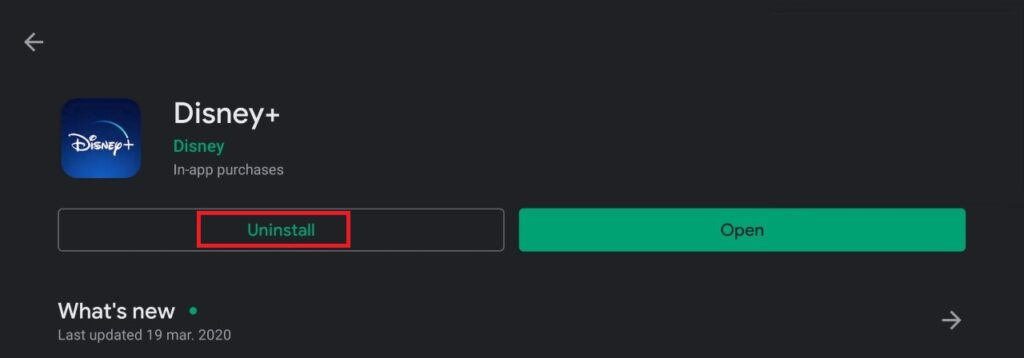
See below how to uninstall Disney Plus on LG smart TV:
- Press the Home key or Start button by Remote
- Open the launch bar
- Search Disney Plus on the launch bar
- Hover over it until an arrow appears
- Click on the arrow
- Select the X symbol
- Confirm to remove the Disney Plus by pressing OK
After uninstalling the Disney Plus App install the Disney Plus again.
Reinstall Disney Plus App on LG smart TV
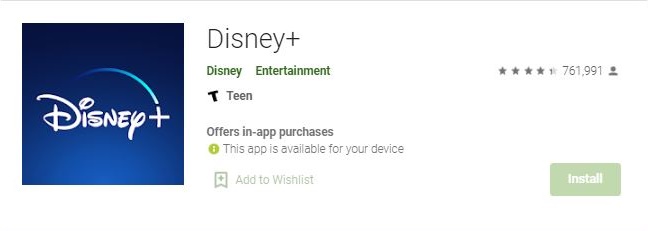
See the process below how to install Disney Plus on LG smart tv:
- First, press the Home key or Start button by Remote
- And, open the launch bar
- Now, type Disney Plus on the search bar and search on LG Content Store
- And, follow the arrows by your remote click on Disney Plus
- After, finding the Disney Plus click on Install
That’s how you will be able to reinstall the Disney Plus App on LG smart TV.
4. Update Disney Plus App on LG Smart TV
An old version of the Disney Plus app can’t operate properly, so it gets stuck sometimes. To prevent that we need to update Disney Plus App on LG smart TV.
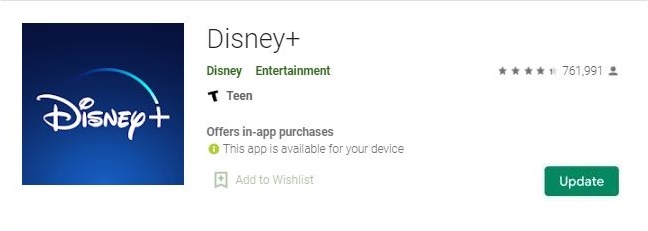
Follow below how to update Disney Plus App on LG smart TV.
- First, Go to the LG Content Store
- And, click on Apps
- Now, Select All and go to My Apps
- Then, find the Disney Plus app which one we want to update
- Now, press on the app
- And, install available updates
That’s how you can update Disney Plus App on LG smart TV.
5. Update LG TV Framework
Don’t think that is always the problem with your Disney Plus app sometimes your LG TV can have some problems too. like your LG TV not connecting to wifi or your LG TV not being updated. If your LG TV did not update then follow the below to update.
To update your LG TV you need to know the model number of your LG Smart TV. You can find the model number on your TV user manual or the label on LG TV.
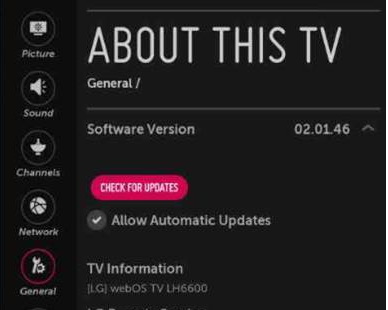
- Frist, Power on your LG smart TV
- Then, go to the Home screen
- Then, go to Setup and Support
- Now, Look for your TV model
- And, check the available firmware
- Then, Click on Download and Install
Sometimes the above steps won’t work. in that case, you will need to update your LG TV manually. and you can do that by downloading and saving a new firmware on a USB drive.

- First, go to Firmware
- Now, type your TV model
- And, choose the firmware that you want
- Then, click and Download that firmware file
- Now, copy the file to your USB drive
- And, plug it in your LG Smart TV
- Then, go to the Home screen
- And, go to Setup and Support
- Now, click Install from file and follow the instructions
Those are the two ways to install the firmware on your LG smart TV.
6. Factory Reset LG Smart TV
This is the last method we recommend to fix your Disney Plus issue on LG TV but this will definitely work and make your TV like as new.
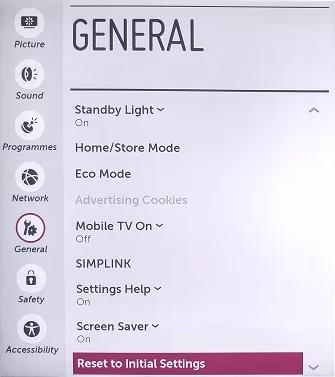
To perform Factory Reset LG Smart TV you need to follow the steps given below:
- First, Power on your LG smart TV
- Then, go to the Home screen
- Then, go to TV menu options
- Now, go to the Settings
- And, select the General
- Then, select Reset to initial settings
- Now, a pop-up tab will appear for the confirmation, and press Confirm Reset
- Now, enter your TV reset password to factory Reset LG smart TV.
- And, press on the Confirm Reset
- Now, Factory Reset LG Smart TV is done.
That’s how you can Factory Reset LG Smart TV.
Final Thought
All are very easy to fix. Now you can fix your Disney Plus not working on LG TV all by yourself. I guess you don’t have to go to another site to fix Disney Plus for this issue again.
Thank you for being with us. If you have any questions or suggestions about the “Disney Plus not working on LG TV” then feel free and let us know by your comments.