Disney Plus not working on Firestick? It’s a common issue, but don’t worry, we’re here to help! In this complete guide, we’ll walk you through how to fix Disney Plus not working on Firestick. We’ll show you how to troubleshoot the problem and get Disney Plus up and running again in no time. So don’t wait – start reading now and get Disney Plus back up and running in no time.
Disney plus not working on firestick
Disney Plus is a popular streaming service, but it’s not without its problems. If you’re having trouble with Disney Plus on your Firestick, don’t worry – we can help. In this complete guide, we’ll show you how to troubleshoot and fix the issue.

We’ll walk you through a few simple steps that should get Disney Plus working again in no time. So don’t wait – start reading now and get Disney Plus back up and running in no time.
Why is Disney plus not working on firestick?
There are a few reasons why Disney plus might not be working on your firestick. It could be due to a problem with your internet connection, an issue with the Disney Plus app, or a problem with your Firestick itself. Whatever the cause, we’ll help you troubleshoot and fix the problem so you can get back to watching your favorite Disney movies and shows.
How to Fix Disney plus not working on firestick
If you’re having trouble connecting to Disney Plus on your Firestick, the first thing you should check is your internet connection. Make sure that your Firestick is connected to the internet and has a strong signal. If you’re using a wireless connection, try moving your Firestick closer to your router.
Once you’ve verified that your Firestick is connected to the internet, try restarting the Disney Plus app. To do this, go to Settings > Applications > Manage Installed Applications and select Disney Plus. Then, select Force Stop and relaunch the Disney Plus app. If Disney Plus still isn’t working, try uninstalling and reinstalling the Disney Plus app.
These are just a few of the most common solutions for Disney Plus not working on Firestick. If you’re still having trouble, don’t worry – there are plenty of other troubleshooting steps you can try. In our complete guide, we’ll walk you through everything you need to know to fix Disney Plus.
Check Disney Plus Servers
Before we can help you out, there are some things that will make sure our service is able to provide the best possible solution. First off all- do not modify any aspects of your account without first consulting an expert. In addition – if something seems wrong on both ends (with either device or Disney Plus) don’t hesitate to contact us so we may find what’s causing these errors and fix them as quickly as possible. If your ISP does not support a direct connection to the Disney Plus servers, you can use third-party utilities like Downdetector to see whether they are up and running.
It’s a website that shows the status of apps such as Disney Plus, Facebook, Netflix, and other similar services.
After that, if you have an issue with Disney Plus, we recommend unplugging it and waiting for their staff to address the problem. This is especially true if there are continuous problems with the servers. If you’ve completed all of the above steps and still have issues, you can try the following approaches to repair them.
Watch Another Show to Check It Out
If you’re having problems watching a movie or TV episode on your Fire TV, try playing another film or episode from Disney Plus’s media collection. Even though Disney Plus content is not currently available outside of the United States, problems may occur on occasion and cause the material to become unplayable.
If you’re only having the issue with a specific movie or TV show, go to the next approach.
Login again to your account
When your program failed or the servers unexpectedly went down, it’s possible that your user data became damaged. To reset your account, exit and then return to your current session after logging out.
Consider the following methods to assist you:
- On your Amazon Fire TV, open the Disney Plus app.
- Then, go to the side menu and select Settings.
- Finally, choose Log Out and press the Select button.
Wait for 2 to 3 minutes after completing the procedure before logging back into your Disney Plus account.
Reset Your Internet for a Clean Sweep
The Disney Plus app may not be working on your Fire TV because of a network problem. To operate properly, the Disney Plus streaming service needs a bandwidth of at least 5 megabits per second.
To see whether your network is fast enough, use Fast.com to test your connection’s upload and download speeds.
If it’s determined that your network is causing the problem, restart your router to reconnect with your ISP.
Consider upgrading your existing plan if it doesn’t match the required network speed, or requesting that your ISP improve their service.
Restart your Fire Stick
Amazon Fire Stick users who are attempting to use Disney Plus and other programs may encounter difficulties due to a temporary bug or malfunction. To repair this, restart your device’s operating system by turning it off and on again.
Restarting your Amazon Fire TV is a simple procedure. Follow the steps are given below to restart your Amazon Fire Stick properly:
- Open Fire Stick and Go to the home screen.
- Then press the Settings option.
- Now, launch the Device window.
- Finally, pick Restart from the menu and wait for your Fire TV to restart.
After you’ve completed the following steps, return to Disney Plus and see whether the app is already accessible on your Fire TV/Stick.
- This bundle includes a Fire TV Stick 4K and 2-year Protection Plan.
- Protection Plan covers product breakdowns during normal use, plus mechanical and...
- Your protection plan has no deductibles or shipping fees. Cancel anytime, full...
- Your Protection Plan will be delivered via e-mail within 24 hours.
- Endless entertainment - Stream more than 1.5 million movies and TV episodes from...
Clear the cache and data for Disney Plus
Caches and cookies are saved data on your Fire TV by Disney Plus. The Disney Plus app uses this information to enhance the experience for users. However, because it is temporary, data can become damaged over time.
Follow the instructions below to clear Disney Plus’ cache and data in order to resolve this:
- First, open the Settings menu on your Amazon Fire TV/Stick.
- Open the Start menu. Select All Programs from it, then select Accessories. From the drop-down menu, select Manage Installed Applications.
- Finally, pick Disney Plus from the drop-down menu, then press Clear Cache and Clear Data.
After completing all the steps, double-check your Amazon Fire Stick and re-register your Disney Plus account.
Update Disney Plus App on FireStick
In this section, you have to make sure that have the latest version of the Disney Plus App on your device. Because the Disney Plus app can have some issues with an outdated version. by updating Disney Plus that problem can be solved. Update the application by following the steps below.
- Press the Home button on your FireStick remote
- then select Settings and select Applications
- Go to the Disney Plus app
- An Update option will appear (If the update is available)
- Press the Update option
- And wait until the update done
Note: The Update option only appears if there’s any update available.
Update Amazon FireStick
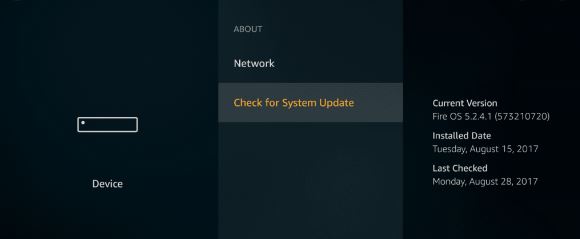
Sometimes an older firmware of Firestick can have some issues with Disney Plus or other apps. in this case, the only way to prevent the issue is to update the firmware. To Update Amazon FireStick follow the instruction given below.
- Go to the Main Menu and go to Settings
- Go to system, Then click on about
- Now click Check for System update
- Then press for Auto-Download ( if have any )
- After Download chick install system update
- Now, restart Firestick to complete the process
The process will take some time to finish. If it still doesn’t solve the issue, Then move on to the next solution.
Uninstall and Reinstall the Disney Plus App
The last solution you can try is to uninstall the Disney Plus app and reinstall the Disney Plus app again. This method worked for me and others. Hope it will work for you too.
To uninstall and reinstall the Disney Plus on FireStick follow the steps below…
Uninstall the Disney Plus App on FireStick
- Turn on FireStick
- Press the Home button on your FireStick remote
- then select Settings
- select, Manage Installed Applications
- Go to the Disney Plus app
- Then select Uninstall
The process will take some time to finish. then follow the next steps.
Install the Disney Plus App on FireStick
- Turn on FireStick and to the FireStick menu
- Now type ‘Disney Plus’ on the search bar
- Then select the Disney Plus app
- Click on Install
- it will Install in no time
Once Disney Plus has been reinstalled on Firestick. Now you’ll be required to enter your credentials to Log in on Disney Plus.
Reset The FireStick
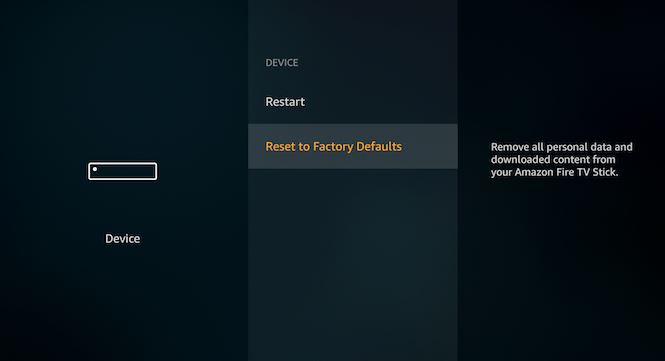
A single restart on FireStick can make a huge difference. A lot of issues on FireStick can be solved by just a single restart, including Disney Plus not loading on FireStick issues too. Check below how to do that.
You can restart the FireStick by RESET baton or you can follow the instruction to Factory Reset your Amazon FireStick device.
- Turn on your FireStick device
- go to the Home menu
- and go to settings
- go to systems
- scroll down to choose the ‘Reset to factory defaults and click on that
- Now a pop-up window will appear and press ‘Reset’
- After a few seconds of completing the ‘Reset to factory defaults, your FireStick will restart again.
Easy isn’t it. I hope it will be brought back your Disney Plus connection.
Notify Disney Plus about the problem
If you’re still having difficulties with Disney Plus on your Fire TV, we recommend that you seek assistance from the professionals.
Go to the Disney Plus Help Center and contact customer service using chat, phone, or social media. Provide as much information as possible, such as your account numbers and the device you’re using, making it simpler for their staff to comprehend the problem.
Final Thought
We hope this guide was helpful in troubleshooting your Disney Plus Not Working on Firestick. If you have any further questions, please don’t hesitate to contact us.
Thanks for reading our post about “Disney Plus Not Working on Firestick: A Fixing Guide“.
If you have any questions or suggestions then let us know by your comments.
Last update on 2024-07-27 / Affiliate links / Images from Amazon Product Advertising API
