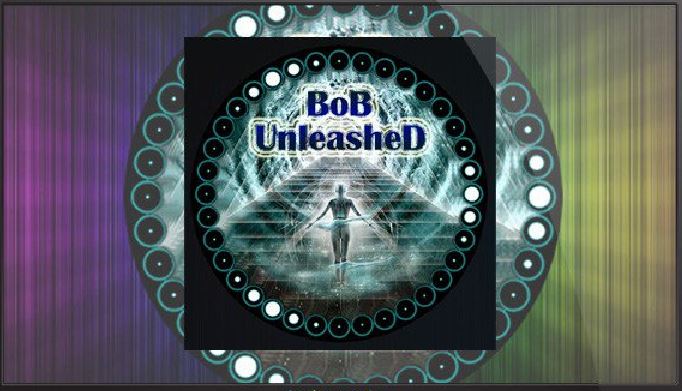
Welcome to the new Bob Kodi add-on. What was previously coined Bob Unrestricted is now called Bob unleashed. The old Bob add-on will no longer have updates or work as you would expect.
Bob unrestricted will not have a maintenance team anymore because of the new Bob unleashed. So, be sure to download Bob unleashed to replace Bob unrestricted.
As a disclaimer for avid Bob Kodi add-on users, there have been some issues related to the menus and temperament of the add-on. These issues have been accredited to the servers that were currently hosting Bob Kodi.
However, with the new Bob unleashed add-on, all issues related to streaming your content are getting sorted out for our users’ full enjoyment.
Before we get to the nitty-gritty of Bob unleashed we need to mention that any issues encountered while using Bob Kodi add-on should be relayed to Let’s get down to it then!
CHANGES TO BOB KODI ADD-ON
So, as we’ve mentioned, Bob unrestricted is now undergoing revamping. Bob unrestricted will be phased out soon to make way for Bob unleashed with all its exciting features and possibilities.
The new Bob Kodi add-on (Bob unleashed) has also seen a few tweaks. These updates and upgrades are taking care of the issues we mentioned earlier. For example, there have been reports regarding searching for content using the add-on. This problem is no more!!
This add-on is found and maintained under the NAN repository (Bob Kodi on noobsandnerds) So, essentially, the Bob unrestricted add-on for Kodi has been discontinued. It is now obsolete and if you are still using it, you will definitely have problems streaming your favorite content.
BOB UNLEASHED KODI ADD-ON SUPPORT
Bob unleashed has a number of user support teams including Valhalla, TNPB, Costa and Bob sports. These developers can be followed on Twitter for user support for Bob Kodi unleashed.
This add-on draws in all your favorite streamed content. These include TV shows, Live TV, sports, HD Movies as well as music. With the new add-on there are also new playlists and availability of HD content is greatly improved.
In Bob unleashed, there are a few new and better features and add-ons that are worth mentioning.
For instance, under your general add-on settings, you have the flexibility to select between filtering options.
- These options include the choice to enable open-load, the video and also video links. This gives you the option to connect using the procedures available for pairing.
- For Debrid users, you can also enable and utilize these options
- There are also options for display, where you can stream trailers using one of the links under that menu.
BOB UNLEASHED CONTENT (BOB UNLEASHED STREAMING)
There is a variety of content available for Bob unleashed users. Some of these are
- Blue’s place– This is primarily female-oriented as it offers shows most ladies would have under their favorites menu.
- Bob’s Kids– For everything that is suitable for the tots
- Costa
- Bob sports
- TNPB
- WALK OF FAME
- AMAZING TV
- And last but not least, music streaming ( TA streams)
Before we proceed to give you the guide to installing Bob unleashed, be reminded that Bob unleashed does not store content. Rather, this add-on performs a search for content online, scraping it from other sites.
That being said, Bob unleashed sources content from other sites. This is known as scraping and is somewhat a thin line between what legal content is and what is not. Furthermore, while using these add-ons, please ensure that you are using a VPN that is secure.
Okay. Let’s proceed to install Bob unleashed.
HOW TO INSTALL BOB UNLEASHED KODI ADD-ON.
Proceed to open Kodi
- Select system, then file manager, add source then NONE.
- The next step is to input the following URL- noobsandnerds.com/portal/ then tap DONE
- Once the above is completed, there is a box stating that you enter a name for this media source
- On the above-mentioned box, type in the name noobs and select OKAY.
- The next step is to return to your home page or home screen.
- Next, select system, then add-ons and finally choose the option to install from zip file
- Of course, we will now select
- Next, tap on zip
- Next, be patient!! Wait for a message notifying you that it has been enabled (add-on enabled)
- Pick the option to install from the repository or another to get add-ons from helix
- We are now in the final steps!!! Tap on noobsandnerds repository
- Proceed to select video add-ons
- Next, select the add-on you wish to add, in this case, select Bob unleashed.
- Tap
- Wait for it…. wait for it… you should receive the notification we all love to see… add-on enabled
- Once this has been enabled, locating it and using it as easy as one two three.
- Simply locate it on your home screen by accessing videos, then add-ons then BOB UNLEASHED
WHOOPA-DEE-DOO!!!… BOB UNLEASHED IS NOW INSTALLED
Now that we have installed Bob unleashed, let’s highlight a few steps that you may or may not be familiar with.
SET UP WIZARD FOR BOB UNLEASHED
For first-timers using Bob Unleashed, there will be prompts asking if you’d like to run the wizard. Once you select to RUN WIZARD, these are the procedures you will come across.
- There is an option to select your Meta provider. The options therein are TrakT and TMDB.
- TrakT is the better option for those with an account. On the other hand, TMDB is more user-friendly.
- Next, you will be given options for selector type. There are options for selector or HD/SD.
- For someone who wants the option to select their own content and how it will be streamed, then they can do so.
- Upon selecting HD/SD, if you decide to do so, you may be prompted to select that as your default setting/option
- There are also options for the skin you’d like as a theme as well as GIF support.
And that’s how to install Bob Unleashed Kodi add-on.
FAQs
Here are some frequently asked questions (FAQs) about installing the BOB Unleashed add-on for Kodi:
Q1: What is BOB Unleashed and what does it offer?
Ans: BOB Unleashed is a Kodi add-on that provides access to a wide range of streaming content, including movies, TV shows, sports, and live TV channels.
Q2: Is it legal to use BOB Unleashed?
Ans: BOB Unleashed itself is a legal add-on, but the legality of content accessed through it depends on the source. It’s important to use it responsibly and respect copyright laws.
Q3: Which version of Kodi is compatible with BOB Unleashed?
Ans: BOB Unleashed is typically compatible with various versions of Kodi, but it’s best to use the most recent stable version for optimal performance.
Q4: How can I add the BOB Unleashed repository to Kodi?
Ans: To add the repository, navigate to System > File Manager > Add Source in Kodi, and input the repository’s URL.
Q5: Is it necessary to install a VPN when using BOB Unleashed?
Ans: While a VPN is not required, it can enhance privacy and security, especially when accessing content from unofficial sources.
Q6: Are there any risks involved in using BOB Unleashed?
Ans: As with any third-party Kodi add-on, there are potential security risks and copyright concerns. Always download it from a reputable source and be cautious about the content you access.
Q7: How can I update BOB Unleashed to the latest version?
Ans: You can update the add-on by going to Add-ons > Video Add-ons > BOB Unleashed > right-click or long-press and select Information. Then, choose Update.
Q8: Can I use BOB Unleashed on any Kodi-supported device?
Ans: Yes, BOB Unleashed is compatible with various devices that support Kodi, including Windows, Mac, Android, and more.
Q9: Are there alternatives to BOB Unleashed for Kodi users?
Ans: Yes, there are numerous Kodi add-ons available for accessing streaming content. Some alternatives include Exodus, Covenant, and The Magic Dragon.
Q10: How do I troubleshoot common issues with BOB Unleashed?
Ans: Common issues like buffering or broken links can be addressed by clearing the add-on’s cache, checking for updates, or using a VPN for smoother streaming.
Always ensure you’re using BOB Unleashed and other Kodi add-ons responsibly and in accordance with your local laws. Be cautious when accessing content from unofficial sources and consider the use of a VPN for added privacy and security.
Final Words
Installing the BOB Unleashed add-on for Kodi is a straightforward process to access a vast library of streaming content. Here’s a brief guide:
- Kodi Setup: Ensure you have Kodi installed on your device, such as a computer or Android TV box.
- Source Repository: You’ll need to add a repository URL to Kodi. Navigate to System > File Manager > Add Source, and input the URL of the BOB Unleashed repository.
- Install Add-on: Go to Add-ons > Package Installer icon > Install from Zip File. Select the repository you added earlier.
- Install from Repository: Now, choose Install from Repository > BOB Unleashed Repository > Video Add-ons > BOB Unleashed > Install.
- Enjoy BOB Unleashed: After installation, you can access BOB Unleashed from the Video Add-ons section of Kodi.
Ensure that you’re using legal sources and adhere to copyright laws while enjoying content through BOB Unleashed.