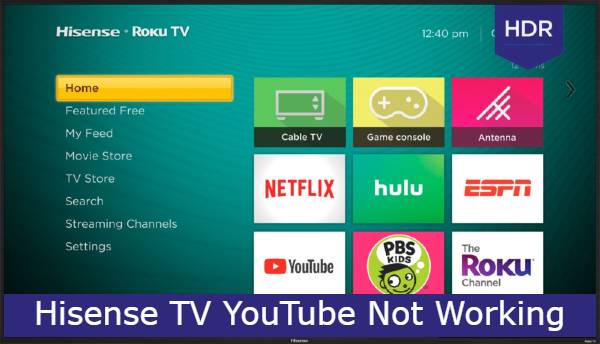
How to fix a Hisense TV YouTube not working issue? Here are some steps that will help you out if you’re facing the same issue with your Hisense TV and YouTube videos not playing. We’ll go through some important instructions and troubleshooting tips that will make things easier for you to fix the problem in no time at all. Plus, we’ll look at some factors that might be causing this issue as well as how to prevent it from happening again in the future. So let’s get started.
YouTube Not Working on Hisense TV
There are many reasons why you might have a Hisense TV YouTube Not working. Maybe the YouTube App is not installed on your Smart TV, or you’re trying to watch a video on a different website. Whatever the reason is, this quick fix guide will help you figure it out in no time.
Why YouTube Not Working Hisense TV
When it comes to Hisense Smart TVs, many users have been experiencing a problem where YouTube will not work on their Hisense TVs. This can be frustrating and is often an issue that needs to be fixed as soon as possible. Luckily, there are some steps you can take to fix this problem without too much difficulty.
First of all, you should try restarting your device. You may need to press the power button for 10 seconds in order for it to turn off. Then, wait 10 seconds before turning the TV back on. If this does not fix the problem then make sure that you are connected to the internet by either wire or WiFi. If these things do not work then contact customer service for more help with fixing your Hisense Smart TV YouTube Not Working.
How to Fix YouTube Not Working on Hisense TV
Hisense Smart TV YouTube not working? If so, then this Hisense TV YouTube not working guide is the quickest way to fix it. Here are some steps you can take to fix the problem in less than a minute. First, make sure your internet connection is active and that you have access to the web. Next, check if there is an update available for your Hisense TV. Check under Settings->General->Software Update and see if any updates are available.

After you complete all the previous steps, power cycle your TV by unplugging it from the wall outlet for 10 seconds and plugging it back in. After 10 seconds of powering on, reconnect to Wi-Fi (if necessary) and restart Google Play Store by selecting Apps on the main screen followed by My Apps -> Play Store. Go to My Apps – YouTube, select the 3 dots on the top right corner of your app, and select Force Stop followed by Clear Data and Clear Cache. Restart YourTV again, go to Google Play Store once more, and search for YouTube or just open it up without searching as before. A green loading bar will appear in both cases but will be shorter after following these instructions when compared with when doing nothing at all. Wait until YouTube opens up successfully before accessing or playing any videos.
Power Cycle the Hisense TV

If you’re having playing issues with YouTube on your Hisense Roku TV, there are a few things you can try to fix the problem. try power cycling the TV. To do this, unplug the TV from its power source and then plug it back in. Once it’s been plugged back in, turn on the TV and see if the Youtube is working properly. If not, there are a few other things you can try before contacting customer support.
Clear the YouTube App Cache
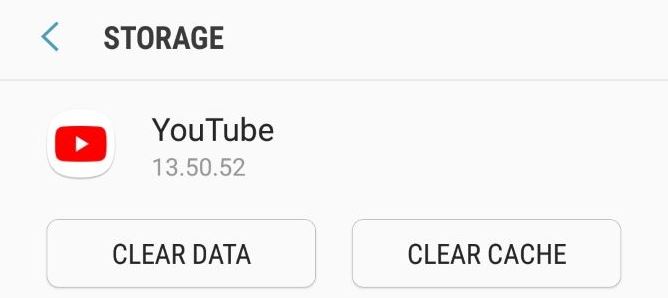
If the Hisense Smart TV youtube app still isn’t working, clearing out the YouTube app cache might be a good place to start. In order to do this, you need to navigate to Settings > Application Manager > All (tab) > Google Play Services and then select Clear Cache. This should clear up any temporary glitches that might have been causing problems with your Hisense Smart TV YouTube app.
Uninstall and Reinstall YouTube On Hisense TV
This process is so easy and fast way to fix any app problem on Hisense TV. We highly recommend this process for your YouTube App too.
To uninstall and reinstall the YouTube app on Hisense smart TV follow the steps below…
Uninstall the YouTube App on Hisense TV
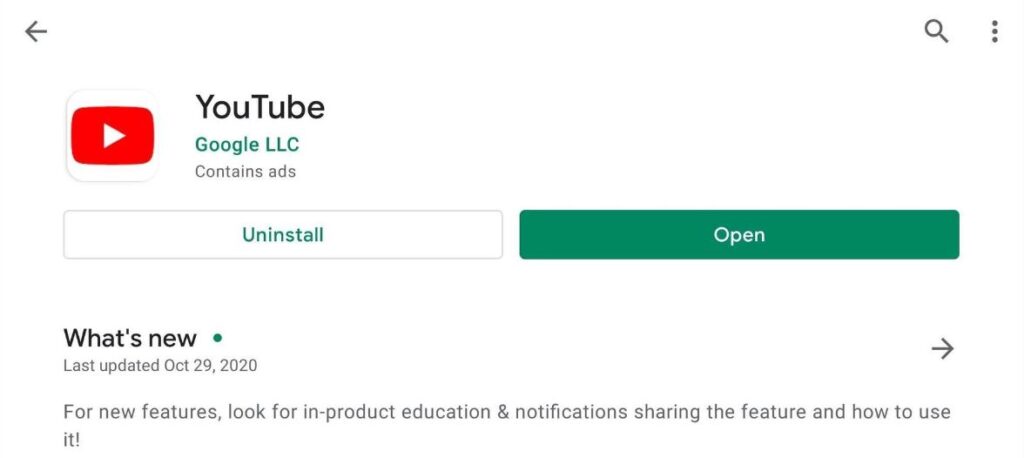
- Fast, turn on Hisense TV
- Then press the Home button on your remote
- And then go to Apps
- Now select, Manage Installed Applications
- Go to the YouTube app
- Then select Delete
The process of uninstalling the YouTube App will take some time to finish. then follow the next steps.
Install the YouTube App on Hisense Smart TV
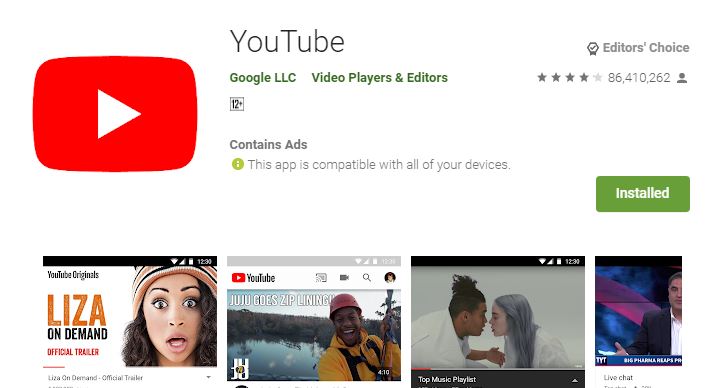
- Fast, turn on Hisense TV
- Then go to the menu
- Now type ‘YouTube’ on the search bar
- Then select the YouTube app
- And Click on Install
- And it will Install in no time
Once YouTube App has been reinstalled on Hisense TV. Then you’ll be required to enter your credentials to Log in on YouTube.
Update YouTube App on Hisense TV
If your YouTube App did not update on Hisense smart TV then you can have issues like YouTube App not working properly on Hisense TV. In that case, you can check if is there any update available for YouTube App.
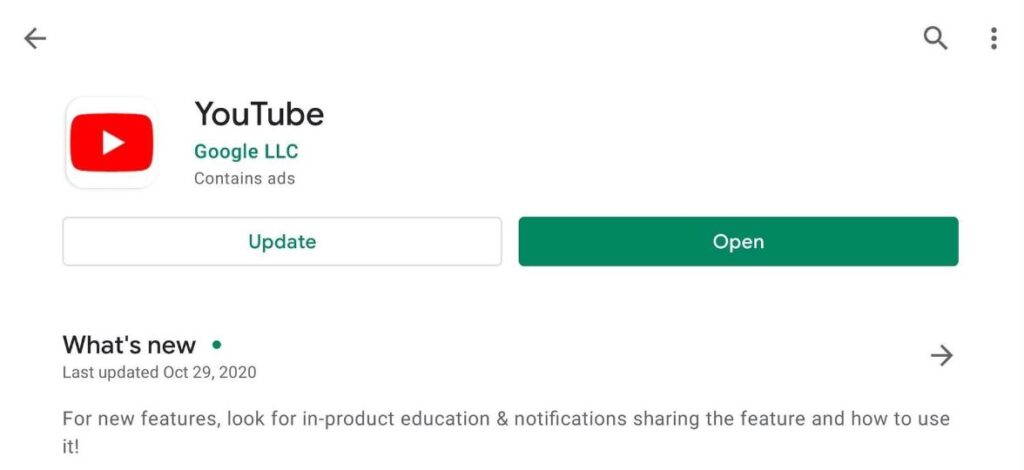
See how to check any updates available for YouTube App and how to update the YouTube App on Hisense TV.
- Fast, turn on Hisense smart TV
- Then to the menu
- Now press on Smart Hub
- Then, go to the Featured
- And now select YouTube App
- Then press the Enter key and hold it until a Sub Menu come
- Now, click on Update apps
- And click on Select All
- Now click Update all
- And wait until your TV updates your all apps
In some minutes all apps Will be updated. After done updating restart your Hisense smart TV. and then open YouTube App again.
Restart Hisense TV for YouTube
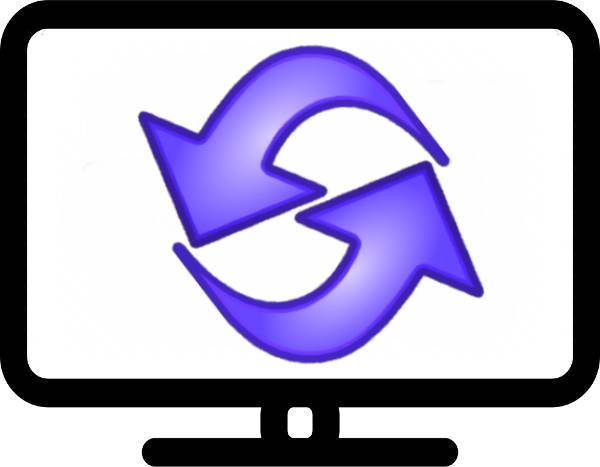
Restarting the Hisense TV can help solve the problem. To do this, turn off the TV and unplug it from the power outlet for a few minutes. Plug it back in and power up the device again. If you still have problems with YouTube not working, try the next section about updating Hisense TV firmware.
Update The Hisense TV Firmware
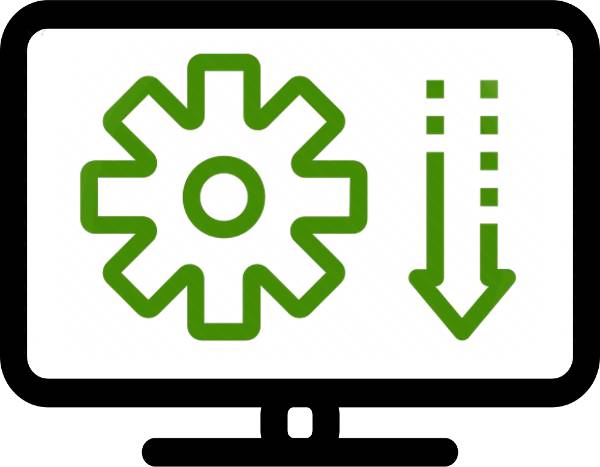
For those who are experiencing problems with YouTube not working on their Hisense TV, there is a fix. Simply update the firmware of your device by following these steps:
The process is simple and only takes a few minutes. First, make sure your TV is connected to the internet. Then open the Settings menu and navigate to System > Software Update. The update will begin downloading automatically; once it’s finished, select Install Now and follow the prompts on the screen.
We understand that some of our customers may be concerned about updating their TVs, but we can assure you that this process is safe and necessary for optimal performance.
That’s all and it can fix the not working problem of Youtube on Hisense TV.
Restore Factory Settings

If your Hisense TV’s YouTube isn’t working, you can try restoring the factory settings. This will reset the TV to its default state, which may fix the YouTube issue. To restore the factory settings:
- Press and hold the power button on your Hisense TV for 5 seconds.
- Navigate to Settings and select System.
- Select Advanced system settings and enter your PIN (the default is 0000).
- Select Factory reset and confirm by selecting Yes/OK when prompted.
Contact Customer Support
If you’re experiencing YouTube issues with your Hisense TV, there are a few things you can try before contacting customer support. First, Maybe the YouTube App is not installed on your Smart TV, or you’re trying to watch a video on a different website. well, that doesn’t work, restarting your TV may fix the problem.

If none of these troubleshooting tips fix the problem, then you’ll need to contact Hisense customer support for further assistance.
Some more issues for Youtube with Hisense TV…
If you own a Hisense TV, you may have experienced the dreaded black screen of death. This problem can be caused by a variety of issues, but fortunately, there are a few things you can try to get your TV back up and running.
YouTube app not working on Hisense TV
If you’re having trouble getting the YouTube app to work on your Hisense TV, there are a few things you can try. First, make sure that your TV is connected to the internet. If it is, then try restarting both your TV and router. If that doesn’t work, try uninstalling and reinstalling the YouTube app on your Hisense TV. Finally, if none of those solutions work, contact Hisense customer support for further assistance.
Hisense Roku TV Youtube not Working
If you’re having trouble with your Hisense Roku TV and Youtube not working, there are a few things you can try to get it up and running again. First, check to make sure that your TV is connected to the internet. If it is, then try restarting both your TV and router. Sometimes this can clear up any issues with the connection between them.
If restarting doesn’t work, the next thing to try is resetting your Hisense Roku TV back to its factory settings. This will clear out any potential software glitches that could be causing problems. To do this, go into your TV’s settings menu and select the “Reset” option. Follow the prompts from there to complete the reset process.
Once you’ve tried these troubleshooting steps, hopefully, Youtube will start working on your Hisense Roku TV again without any issues.
Youtube not Loading on Hisense Smart TV
If you’re having trouble loading YouTube on your Hisense smart TV, there are a few things you can try to fix the issue. First, check to make sure that your TV is connected to the internet. If it is, then try restarting both your TV and router. If that doesn’t work, try clearing your browser’s cache and cookies. Finally, if none of these solutions work, contact Hisense customer support for further assistance.
Hisense TV no Sound on YouTube
If you’re watching YouTube on your Hisense TV and there’s no sound, don’t worry—you can fix it. There are a few possible reasons why this might be happening, so we’ll go through each one.
First, make sure that the volume on your TV is turned up. It’s easy to accidentally hit the mute button or turn down the volume when you’re changing channels or adjusting settings, so this is always the first thing to check.
If your TV’s volume is turned up but you’re still not hearing any sound from YouTube, try restarting both your TV and the YouTube app. Sometimes apps can get glitchy and need to be refreshed in order to work properly again.
If neither of those solutions solves the problem, there may be an issue with your internet connection. Try running a speed test (you can find plenty of free ones online) to see if your connection is strong enough to stream video without interruption. If it isn’t, try disconnecting other devices from your network or moving closer to your router—that should help.
Hisense TV YouTube Black Screen
If you’re experiencing a black screen when trying to watch YouTube on your Hisense TV, there are a few things you can try to fix the issue.
First, check to make sure that your TV is connected to the internet. If it is, then try restarting both your TV and your router. Sometimes this can clear up any connection issues that may be causing the problem.
If restarting doesn’t work, then the next thing to try is clearing your app cache and cookies. This can often help with loading issues on TV. To do this on most TV, simply go into the settings and look for the option to clear cache and cookies. On some TV you may need to download an extension or plugin in order for this option to be available.
Still, having trouble? The last thing you can try is factory resetting your Hisense TV back to its default settings. This will erase all of your customizations and settings, so only do this as a last resort if nothing else has worked.
Final Thought
We hope this guide helped you to fix the YouTube on Hisense TV. If you have any further questions, please don’t hesitate to contact us.
Thanks for reading our post about “Hisense TV YouTube Not Working – The Quick Fixing Guide“.
If you have any questions or suggestions then let us know through your comments.