In our ever-connected world, FaceTime’s innovative SharePlay feature has emerged as a game-changer, allowing users to share real-time experiences with friends and family, transcending geographical boundaries. However, like any sophisticated technology, FaceTime’s SharePlay is not immune to occasional glitches. If you find yourself grappling with SharePlay not working on FaceTime, don’t fret – this comprehensive troubleshooting guide will delve into various potential issues and solutions to ensure you can relish seamless shared experiences.
SharePlay Not Working on FaceTime
If you’re facing issues with SharePlay on FaceTime, ensure devices are updated, check a stable internet connection, review FaceTime settings, use compatible apps, adjust privacy settings, restart devices, and sign out and back in. If problems persist, contact Apple Support for personalized assistance. Happy troubleshooting for seamless shared experiences.
Why is SharePlay Not Working on FaceTime
SharePlay on FaceTime may encounter issues due to outdated software, poor internet connection, or incompatible apps. Ensure all devices have the latest updates, utilize a stable internet connection, and confirm app compatibility for seamless sharing. Privacy settings and glitches can also hinder SharePlay; review permissions and consider restarting your devices. If problems persist, signing out and back in may help. In rare cases, contacting Apple Support for personalized assistance can address underlying issues. A combination of these troubleshooting steps can enhance SharePlay functionality, fostering uninterrupted shared experiences with friends and family on FaceTime.
Fixing SharePlay Issue With FaceTime

Here are some stape by stape guide for Fixing SharePlay Issues With FaceTime. check them all…
Check Your Devices and Software:
The foundation of a smooth SharePlay experience lies in up-to-date software. Ensure that all devices involved in your FaceTime call are running on the latest operating system. Regular updates not only introduce new features but also address compatibility issues that might be hindering SharePlay.
Internet Connection:
SharePlay is intricately linked to a stable internet connection. A shaky or weak connection can disrupt the synchronization between devices, causing SharePlay malfunctions. Switch to a reliable Wi-Fi network or ensure that your cellular data connection is robust enough to support the bandwidth requirements of SharePlay activities without interruptions.
FaceTime Settings:
The settings within the FaceTime app could hold the key to resolving your SharePlay issues. Navigate to your device’s settings, find FaceTime, and ensure that the SharePlay option is toggled on. Additionally, verify that FaceTime itself is activated. A simple restart of the FaceTime app after making changes can help apply the adjustments effectively.
Compatible Apps:
SharePlay is designed to work seamlessly with a variety of apps that facilitate shared experiences, such as watching movies or listening to music together. Ensure that the app you’re using is indeed SharePlay-compatible. Furthermore, confirm that all participants have the app installed and updated to the latest version. App developers frequently release updates to enhance compatibility with the latest iOS or macOS versions, so keeping apps current is crucial.
Privacy Settings:
Privacy settings can sometimes impede SharePlay functionality. Confirm that FaceTime has the necessary permissions to access media content within the chosen app. Examine and adjust restrictive privacy settings that may be preventing SharePlay from functioning optimally.
Restart Devices:
A classic troubleshooting technique that often yields positive results is restarting your devices. Power off your iPhone, iPad, or Mac, wait a few seconds, and then power them back on. This simple action can clear temporary glitches and refresh the device, potentially resolving SharePlay issues.
Sign Out and Sign Back In:
If the problem persists, consider signing out of your Apple ID on FaceTime and then signing back in. This action refreshes the connection and addresses any potential authentication issues that might be causing SharePlay to malfunction.
Contact Apple Support:
If all else fails, it’s time to seek assistance from Apple Support. Their experts can provide personalized guidance and may have insights into specific issues related to your device or software version. Reaching out to Apple Support ensures that you receive accurate and up-to-date assistance tailored to your unique situation.
FAQs about SharePlay Issues on FaceTime
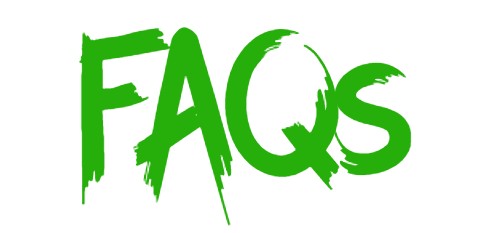
Q1: Why is SharePlay not working on FaceTime?
Ans: Common issues include outdated software, poor internet connection, and incompatible apps. Ensure devices are updated, use a stable internet connection, and check app compatibility.
Q2: How can I update FaceTime for SharePlay?
Ans: Update your device’s operating system to the latest version, as FaceTime updates often come bundled with the overall system updates.
Q3: Are there specific apps compatible with SharePlay on FaceTime?
Ans: Yes, SharePlay supports various apps for shared experiences, such as streaming movies or listening to music. Ensure the chosen app is SharePlay-compatible.
Q4: Do privacy settings affect SharePlay functionality?
Ans: Yes, restrictive privacy settings can hinder SharePlay. Check and adjust FaceTime permissions to ensure it can access media content in the chosen app.
Q5: Should I restart my devices if SharePlay is not working?
Ans: Yes, restarting your iPhone, iPad, or Mac can clear temporary glitches and refresh the device, often resolving SharePlay issues.
Q6: How can I troubleshoot SharePlay if issues persist?
Ans: Try signing out and back into your Apple ID on FaceTime. If problems persist, consider contacting Apple Support for personalized assistance.
Q7: Can a poor internet connection affect SharePlay on FaceTime?
Ans: Absolutely. SharePlay relies on a stable internet connection. Switch to a reliable Wi-Fi network or ensure your cellular data connection can support SharePlay activities without interruptions.
Conclusion:
SharePlay on FaceTime opens up exciting possibilities for creating memorable shared experiences. By following these troubleshooting tips, you can overcome obstacles that might be preventing SharePlay from working seamlessly. Whether it’s updating software, checking privacy settings, or seeking support from Apple, these steps will guide you back to enjoying synchronized content with your loved ones. With patience and persistence, you’ll soon find yourself reconnecting with friends and family through the immersive SharePlay feature on FaceTime. Happy sharing.