
ONN TVs are popular for their affordability, user-friendly features, and reliable performance. However, misplacing or malfunctioning remotes can hinder your viewing experience, especially when you need to adjust the volume. If you find yourself wondering how to turn up the volume on your ONN TV without a remote, you’re in the right place. This comprehensive blog post aims to guide you through various methods to adjust the volume without using the remote.
Understanding the Challenge
When your ONN TV remote is unavailable or not functioning correctly, navigating volume controls can become challenging. Fortunately, several alternative methods allow you to adjust the volume on your ONN TV conveniently.
How to Turn Up Volume on ONN TV Without Remote
As technology continues to advance. We are seeing a shift towards smart TVs that come with a remote to control various functions.
However, what happens when you misplace or lose the remote, and you need to turn up the volume on your ONN TV? Well, fret not because there are alternative ways to turn up the volume without a remote. In this blog post. we will discuss some simple and effective methods on how to turn up the volume on your ONN TV without a remote.
Methods to Adjust Volume Without Remote
1. Use TV Buttons
Locate the physical buttons on your ONN TV, typically located on the side or bottom panel. Press the “+” or “-” buttons to increase or decrease the volume manually. Refer to your TV’s user manual for specific button locations and functionalities.
2. Smartphone App
Download the official ONN TV app or a compatible universal remote app on your smartphone or tablet. Connect your device to the same Wi-Fi network as your ONN TV. And use the app’s virtual remote feature to adjust volume settings conveniently.
3. HDMI-CEC Feature
If your ONN TV supports HDMI-CEC (Consumer Electronics Control), connect compatible HDMI devices (e.g., gaming consoles, streaming devices) and use their remotes to control basic functions, including volume adjustments, on your ONN TV. Ensure HDMI-CEC is enabled in your TV’s settings menu for this feature to work.
4. Purchase a Universal Remote
Invest in a compatible universal remote that supports ONN TV models. Ensure the remote’s specifications align with your TV’s requirements. program the remote using manufacturer instructions, and use it as a replacement for your original ONN TV remote to adjust volume settings and control other functions.
5. Voice Control (if available)
If your ONN TV supports voice control features, use built-in microphones or compatible voice control devices (e.g., smart speakers) to adjust volume settings verbally. Follow manufacturer guidelines and set up voice control functionalities in your TV’s settings menu for optimal performance.
Navigating volume adjustments without a functioning ONN TV remote doesn’t have to be a daunting task. By adopting alternative methods like on-board controls, smartphone apps, HDMI-CEC compatibility, universal remotes. or voice control features, you can seamlessly manage volume levels and optimize your viewing experience.
Frequently Asked Questions (FAQs)
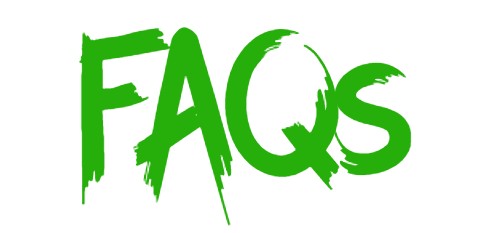
Question 1. Why is my ONN TV remote not working, and how can I troubleshoot it?
- Answer: Several factors, such as battery issues, infrared signal interference, or remote malfunction, can cause your ONN TV remote to stop working.
- Replace batteries, and ensure a clear line of sight between the remote and the TV. clean the remote’s sensor, and consult the user manual for specific troubleshooting steps.
Question 2. Can I adjust other settings without a remote on my ONN TV?
- Answer: Yes, you can adjust various settings, including volume, channel selection, input source, picture mode, and more. Using alternative methods like physical buttons, smartphone apps, HDMI-CEC features, or universal remotes compatible with ONN TV models.
Question 3. Is it possible to purchase a replacement ONN TV remote?
- Answer: Yes, you can purchase replacement ONN TV remotes from authorized retailers, online marketplaces, or directly from the manufacturer’s website. Ensure compatibility with your specific ONN TV model and follow programming instructions for optimal functionality.
Question 4. How can I enable HDMI-CEC on my ONN TV?
- Answer: To enable HDMI-CEC on your ONN TV, navigate to the settings menu, locate the HDMI-CEC or similar feature option, and enable it. Consult your TV’s user manual or manufacturer’s website for specific instructions, compatibility details, and additional information.
Question 5. Are there any third-party apps recommended for controlling ONN TV volume?
- Answer: While several universal remote apps are compatible with ONN TV models, always ensure you download reputable apps from trusted sources, read user reviews, and check compatibility specifications before installing and using third-party apps for volume control and other functionalities.
Question 6. What if my ONN TV doesn’t have physical volume buttons?
- Answer: If your ONN TV lacks physical volume buttons, consider using alternative methods such as smartphone remote apps, HDMI-CEC functionality, universal remotes, or voice control features to adjust volume levels conveniently.
Question 7. Can I use a universal remote from another brand with my ONN TV?
- Answer: While some universal remotes may offer limited functionality with ONN TVs, it’s advisable to use a compatible universal remote specifically designed for ONN TV models to ensure seamless performance and access to essential functions.
Question 8. Are there any risks associated with enabling HDMI-CEC on my ONN TV?
- Answer: Enabling HDMI-CEC functionality typically poses minimal risks; however, ensure you understand the feature’s capabilities, compatibility requirements, and potential interactions with connected devices to optimize performance and avoid unexpected issues.
Question 9. How do I troubleshoot connectivity issues with smartphone remote apps?
- Answer: If experiencing connectivity issues with smartphone remote apps, ensure your device and ONN TV are connected to the same Wi-Fi network, verify app permissions, restart the app or device, update the app to the latest version, and consult troubleshooting resources provided by the app developer or ONN TV manufacturer.
Question 10. What should I do if voice control features on my ONN TV are not functioning correctly?
- Answer: If encountering issues with voice control functionalities, ensure the built-in microphone is enabled, speak clearly and audibly, eliminate background noise or interference, update your TV’s firmware/software to the latest version, and consult the user manual or manufacturer’s support resources for specific troubleshooting guidance.
Question 11. Can I adjust volume settings using external speakers or soundbars?
- Answer: Yes, if you have external speakers or soundbars connected to your ONN TV, utilize their respective remotes or control panels to adjust volume settings. Ensure proper connections, compatibility, and synchronization between your TV and external audio devices for optimal performance.
Question 12. How do I reset my ONN TV settings to default without a remote?
- Answer: To reset your ONN TV settings to default without a remote, locate the TV’s control panel, navigate to the settings or system menu using on-board controls, select the reset option, and follow on-screen instructions. Consult your TV’s user manual for specific guidance on resetting settings without a remote.
Question 13. Are there any alternative methods to control my ONN TV if all other options fail?
- Answer: If traditional methods fail, consider contacting ONN customer support, visiting authorized service centers, exploring third-party solutions, or investing in specialized devices designed to assist with TV control and accessibility needs.
By addressing these extended FAQs and considering alternative solutions, you can confidently navigate volume adjustments and optimize your ONN TV viewing experience, even in the absence of a functional remote.
Conclusion
Losing or experiencing issues with your ONN TV remote doesn’t have to disrupt your viewing experience. By leveraging alternative methods such as physical buttons, smartphone apps, HDMI-CEC technology, universal remotes, or voice control features, you can adjust the volume on your ONN TV effectively. Each method offers a unique approach, allowing you to choose the option that best suits your preferences and specific circumstances.
If you have any questions about “How to Turn Up Volume on ONN TV Without Remote” then let us know by your comments.