
TCL Smart TVs offer an immersive viewing experience, combining sleek design with advanced technology. While accessing streaming services and on-demand content is a breeze, setting up live TV might seem daunting. This guide simplifies the process, providing step-by-step instructions on how to get live TV on TCL Smart TV effortlessly.
How to Get Live TV on TCL Smart TV
TCL Smart TVs are known for their high-quality display and user-friendly interface, making them a popular choice among consumers. One of the most sought-after features of a smart TV is the ability to access live TV channels. Fortunately, getting live TV on a TCL Smart TV is a simple and straightforward process. Users can either connect an external TV antenna or subscribe to a streaming service that offers live TV channels.
For those who prefer the traditional method, connecting an antenna is the easiest and most cost-effective option. Alternatively, subscribing to a streaming service such as Hulu Live, Sling TV, or YouTube TV allows users to access a wide range of live TV channels with a monthly subscription fee.
Overall, with the right equipment and subscription. getting live TV on a TCL TV is a seamless experience that enhances the overall viewing experience.
Methods to Access Live TV
1. Built-in Tuner
Many TCL Smart TVs come equipped with a built-in digital tuner. Allowing you to connect an antenna to access over-the-air (OTA) broadcasts. Follow these steps to set up live TV via the built-in tuner:
- Connect an antenna to the RF input port on your TCL Smart TV.
- Navigate to the TV input/source menu and select “Antenna” or “Air” to scan for available channels.
- Follow on-screen instructions to complete the channel scan and enjoy local broadcasts in high definition.
2. Streaming Apps and Services
Explore TCL TV’s integrated app store to download popular live TV streaming apps and services. Follow these steps to access live TV content:
- Press the home button on your TCL remote to access the main menu.
- Navigate to the app store or application section and search for live TV streaming apps like Hulu + Live TV, Sling TV, YouTube TV, or others.
- Download and install your preferred app, sign in or create an account, and explore available live TV channels and content packages.
3. Cable/Satellite Box Integration
If you have a cable or satellite subscription, connect your provider’s set-top box to your TCL Smart TV using an HDMI cable. Follow these steps to integrate your cable/satellite box:
- Connect the HDMI cable from your cable/satellite box to an available HDMI port on your TCL TV.
- Power on your TCL Smart TV and set-top box, select the corresponding HDMI input/source using your remote, and follow on-screen prompts to complete the setup.
- Use your cable/satellite provider’s remote to access live TV channels, on-demand content, and interactive features seamlessly.
4. Exploring Digital Antenna Alternatives
Considerations for Digital Antenna Integration:
- Evaluate your location, proximity to broadcasting towers, and available antenna options (indoor vs. outdoor) to optimize signal reception.
- Install a digital antenna compatible with your TCL Smart TV model, configure settings accordingly, and explore a diverse range of local, regional, and national OTA channels.
FAQs to Get Live TV on TCL TV
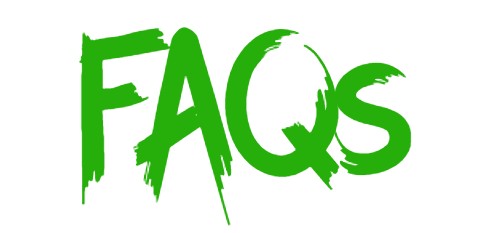
1. Does my TCL TV require an external antenna for live TV?
- Answer: Not necessarily. If your TCL Smart TV features a built-in digital tuner, connecting an external antenna allows you to access over-the-air (OTA) broadcasts. However, alternative methods like streaming apps or cable/satellite integration offer additional live TV options without an antenna.
2. Can I record live TV on my TCL TV?
- Answer: Depending on your TCL Smart TV model and available features, some TVs offer built-in recording functionality via USB ports or integrated storage options. Consult your TV’s user manual, explore settings menus, or contact TCL customer support for specific guidance on recording live TV.
3. Are there any subscription fees for live TV streaming apps on TCL Smart TV?
- Answer: Yes, accessing live TV content via streaming apps like Hulu + Live TV, Sling TV, YouTube TV, or others typically requires a subscription fee. Explore app details, pricing plans, and available packages within the TCL Smart TV app store or official app websites for more information.
4. How do I troubleshoot live TV streaming issues on my TCL TV?
- Answer: If encountering live TV streaming issues, ensure a stable internet connection, update your TCL TV firmware/software, restart the TV and streaming app, check app permissions and settings, and consult troubleshooting resources provided by the app developer or TCL customer support.
5. Can I access international live TV channels on my TCL Smart TV?
- Answer: Yes, explore TCL TV’s integrated app store to download international live TV streaming apps, explore diverse content options, and access a wide range of international channels based on availability, geographic location, and subscription requirements.
6. How do I optimize antenna placement for optimal OTA signal reception?
- Answer: Experiment with antenna placement, consider height adjustments, window positioning, and minimize obstructions to enhance signal reception. Explore signal strength indicators within your TCL Smart TV settings menu or consult online resources for antenna optimization tips based on your geographic location.
7. Can I schedule recordings for live TV programs on my TCL Smart TV?
- Answer: Depending on your TCL Smart TV model and available features, explore recording functionalities, USB storage options, or integrated software solutions to schedule and capture live TV programs. Refer to the user manual, manufacturer specifications, or TCL customer support for specific guidance on recording capabilities.
8. Are there any budget-friendly live TV streaming options compatible with TCL Smart TV?
- Answer: Absolutely! Explore affordable live TV streaming services, promotional offers, bundle packages, or free trial periods available within the TCL Smart TV app store or official service providers’ websites. Compare pricing plans, channel lineups, and content offerings to identify cost-effective solutions aligning with your entertainment preferences.
9. How can I troubleshoot connectivity issues between my TCL Smart TV and external devices?
- Answer: If experiencing connectivity challenges, ensure compatible cable connections, update device firmware/software, restart devices, verify HDMI port functionality, adjust TV settings, and consult troubleshooting resources provided by TCL, device manufacturers, or online forums for comprehensive support and guidance.
10. Can I customize channel lineups or favorite lists on my TCL Smart TV for quick access?
- Answer: Yes, explore TCL Smart TV settings, app functionalities, or integrated features to customize channel lineups, create favorite lists, set parental controls, and personalize your viewing experience. Follow on-screen prompts, consult user manuals, or explore online resources for specific customization options and guidance.
By embracing these comprehensive insights, exploring diverse access methods, and leveraging integrated features, you can confidently integrate live TV options into your TCL Smart TV ecosystem, enhancing entertainment possibilities, and optimizing viewing experiences.
Conclusion
Accessing live TV on your TCL Smart TV is straightforward, whether you prefer OTA broadcasts, streaming apps, or cable/satellite integration. By following the recommended methods and steps outlined in this guide, you can customize your viewing experience, explore diverse content options, and enjoy live TV on your TCL Smart TV with ease.
If you have any questions about”How to Get Live TV on TCL Smart TV” then let us know by your comments.