If you recently purchased a Samsung TV, you may be frustrated to find that the storage space on your TV is insufficient for your needs. Here’s how to fix insufficient storage space on your Samsung TV so you can enjoy all of your digital content once again.
What is Insufficient Storage Space on Samsung smart tv?
If you’re getting an insufficient storage space on your Samsung smart tv, then that means there is not enough space available on your tv’s internal memory or an external storage device (such as a USB flash drive or hard drive) and apps may not download. This could be due to either low space on your tv’s built-in memory or on your external storage device. Sometimes deleting files from one location and moving them to another can free up some space for new downloads.

How to Fix Samsung TV Insufficient Storage Space
You should delete apps (internal storage space) and free up space to solve Samsung smart TV’s insufficient storage issue.
Step one is to connect an external hard drive (flash drive) to your Samsung television and extend its internal storage space. Step two is to install applications on an external hard drive for your Samsung television.
Settings
Go to your TV’s settings menu and look for an option called Smart HUB. On many TVs, it’s simply called Apps. This section is where you should find all of your apps—Netflix, Hulu, etc.—and can remove any unused ones that are taking up space on your hard drive.
Uninstall Unwanted Apps
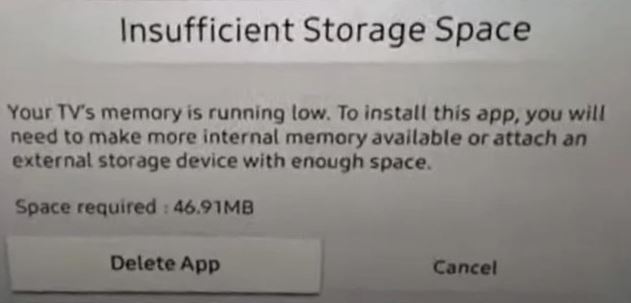
The first step is to remove any unnecessary apps from your Samsung smart TV that aren’t being used. So, if you have any old or unused applications on your Samsung Smart TV, go to the apps area and remove them.
The first thing you should try is clearing up your storage. Every app needs access to storage, but not all of them need as much space as they request when you download them.
Clear cache
Navigate to Settings > General > System Manager. Tap on ‘Storage’. You should see a list of all your files, which you can sort by size or view by category. If you want to clear all of your cached files, tap on ‘Cached Data’ and then ‘Clear Cached Data. This process could take several minutes depending upon how much data has been stored and how many apps are running in the background.
Delete unnecessary files
If you’re seeing insufficient storage space error messages, it could be because your Samsung Smart TV is running out of memory. Don’t worry—we have a fix! First, try deleting any apps that you don’t use often. Next, go into your settings and scroll down until you see all of your downloaded media; find anything with 4K or HDR in its name and delete it if you won’t be watching it right away.
Reset network settings
Restarting your TV will reset network settings, which fixes many problems. To do so, hold down your power button for 10 seconds until you see options. Select Turn Off or Restart. Choose Restart. Once it turns back on, reconnect to your Wi-Fi or wired network and test streaming services again.
Factory reset
Before you go out and spend money on a new hard drive for your Samsung Smart TV, try resetting your device first. Here’s how: Plug your Samsung Smart TV directly into an outlet using an Ethernet cable (don’t use Wi-Fi), then press and hold both of these buttons at once: Power + Home. Keep holding them until you see three blinking lights (this could take up to 10 minutes). Then just follow these instructions for installing more apps or games.
Not enough space on Samsung TV for HBO Max
HBO Max needs like 1.9GB of space. if you have this message then there is not enough space for hbo max. Go to Settings while in Apps and you’ll see how much storage you have left on the top of the screen; likely, you don’t have enough. If you don’t have enough space, uninstall some apps until you have enough space. then Restart the TV and it will work again.
Samsung TV no memory for Update
If you don’t have memory for Update, uninstall some apps until you have enough memory. Also, Restart the TV after freeing up some memory.
Final Words
We show you all the methods to Fix Samsung tv insufficient storage space. if there is any issue you find, please feel free and let us know.
Thanks for reading our post about “Samsung TV Insufficient Storage Space Fix in 5 Minutes”.
If you have any questions or suggestions about “Samsung TV Insufficient Storage Space Fix in 5 Minutes” then feel free and let us know by your comments.
Great tutorial! I recently encountered the same issue on my Samsung TV and followed the steps you outlined. It worked like a charm! Thank you for sharing this helpful post.
Wow, I can’t believe how easy it was to fix the insufficient storage space issue on my Samsung TV with the steps provided in this blog post! It took me less than 5 minutes to free up some space on my internal storage and the issue is now resolved. Thanks so much for sharing this useful tip
Great tip! I’m always struggling with storage space on my Samsung TV, so this is perfect. Can’t wait to try it out! 😊