In the dynamic world of smart TVs, Samsung has consistently been at the forefront, offering consumers innovative technology and cutting-edge features. Yet, even the most advanced devices can encounter occasional issues, disrupting the seamless viewing experience. If you’ve encountered the vexing “Samsung TV Auto Program Not Available” message, fear not – this comprehensive troubleshooting guide is crafted to assist you in resolving the issue and restoring your TV to its optimal functionality.
Why Auto Program Not Available Issue Happened on Samsung TV:
The “Auto Program Not Available” error is an indication that your Samsung TV is encountering challenges in automatically scanning and setting up channels. This issue may arise from various factors, including signal interference, software glitches, or misconfigurations in the TV settings.
How to Fix Samsung TV Auto Program Not Available:
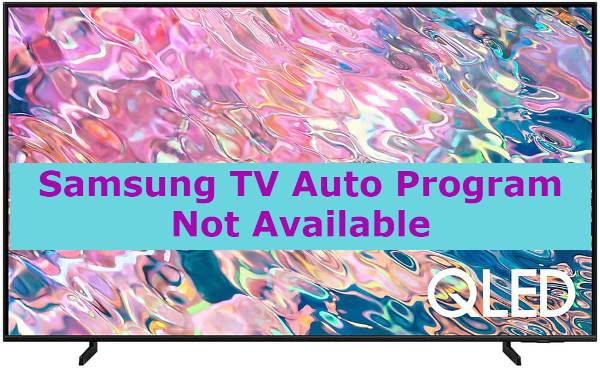
The “Samsung TV Auto Program Not Available” message indicates difficulty in automatic channel scanning. Troubleshoot by checking cable connections, and signal strength, and performing a firmware update. If issues persist, a factory reset may help.
Some fixes are given below
Check Antenna/Cable Connection:
- Start by examining the physical connections. Ensure that your TV is properly connected to the antenna or cable source.
- Inspect the cables for any visible damage, and make sure they are securely plugged into the corresponding ports on the TV. A loose or damaged cable can result in signal disruptions.
Signal Strength and Quality:
- Access the TV’s menu and navigate to the “Signal Information” or a similar option.
- Take note of both the signal strength and quality. If these values are below the recommended levels, consider repositioning the antenna for better reception or checking for any physical obstructions that might be affecting the signal.
Software Update:
- An outdated firmware could be a contributing factor to the problem. Check if your TV has the latest software update available.
- Navigate to the TV’s settings, locate the “Support” or “Software Update” section, and follow the on-screen prompts to update the firmware. This step ensures that your TV is equipped with the latest bug fixes and enhancements.
Factory Reset:
- If the issue persists, a factory reset may be necessary. This action will revert your TV to its original settings, potentially resolving underlying software issues.
- Keep in mind that a factory reset will erase all customized settings and installed apps. Therefore, it’s crucial to back up any important data before proceeding. After the reset, reconfigure your TV settings and perform a channel scan to check if the issue is resolved.
Check Broadcast Frequencies:
- Confirm that your TV supports the broadcast frequencies used in your region. Incompatibility with these frequencies could lead to the “Auto Program Not Available” issue.
- Consult your TV’s documentation or the manufacturer’s website for information on supported broadcast frequencies.
Consult the User Manual:
- Your TV’s user manual is a valuable resource that often contains model-specific troubleshooting steps. Refer to it for insights into the issue and additional solutions tailored to your Samsung TV.
- The manual may provide specific instructions on adjusting settings or performing diagnostic tests that could help identify and resolve the problem.
Those are the fixes for the Samsung TV Auto Program Not Available.
Here are some similar issues and solutions for you to understand this topic better.
Samsung TV Broadcasting Not Working
If your Samsung TV broadcasting is not working, check the following: Ensure the antenna/cable is connected securely. Run auto-tuning for channels in the TV settings. Confirm that the TV is set to the correct source/input. Verify the signal strength of the broadcast. Reset the TV to factory settings if issues persist. Update the TV firmware. If using an external device (cable box, etc.), ensure it’s functional. Try a different input source to identify if the issue is with a specific source or all broadcasting. If problems persist, contact Samsung support for further assistance or consider professional help.
Samsung TV Broadcasting Not Showing
If Samsung TV broadcasting is not showing, first, check the input/source setting on your TV and ensure it’s set to the correct option (antenna, cable, HDMI, etc.). Confirm the antenna/cable connection is secure. Run a channel scan in the TV settings to detect available channels. Verify external devices are connected and functioning correctly. If using a set-top box, ensure it’s powered on. Check for any software updates for the TV. Reset the TV to factory settings if needed. If issues persist, contact Samsung support for assistance. Consider professional help if the problem remains unresolved.
Samsung TV Broadcasting Can’t Access
If you can’t access Samsung TV broadcasting, check the input/source settings on your TV, ensuring it’s set to the correct option (antenna, cable, HDMI). Verify cable/antenna connections are secure. Run a channel scan to detect available channels. Ensure external devices are connected and powered on. If using a set-top box, confirm it’s functional. Check for TV firmware updates and install if available. Reset the TV to factory settings if issues persist. Test on another input source. If problems continue, contact Samsung support for assistance. Professional help may be necessary if the problem persists, indicating potential hardware issues.
Samsung TV Broadcasting Menu Not Available
If the Samsung TV broadcasting menu is unavailable, first, confirm the TV is on the correct input/source. Check the remote control for any button issues, and replace or repair if needed. Reboot the TV by unplugging it for a few minutes and then reconnecting. If the issue persists, access the TV settings through the physical buttons on the TV itself. Navigate to the setup or system menu to find broadcasting options. Ensure the TV firmware is up to date. If problems persist, contact Samsung support for remote troubleshooting or consider professional assistance for potential hardware issues.
Samsung TV Broadcasting Auto Program Not Available
If Samsung TV’s Auto Program for broadcasting is unavailable, ensure you are on the TV’s home screen. Navigate to the “Settings” menu using the remote control. Look for the “Channels” or “Broadcasting” option. If “Auto Program” is grayed out or not present, try accessing it through the TV’s physical buttons or check the user manual for guidance. Verify the TV is not in a mode that restricts access to certain features. If the issue persists, consider resetting the TV to factory settings. Contact Samsung support for assistance or check for firmware updates that may address the problem.
Samsung TV Broadcasting This Function Is Not Available
If your Samsung TV displays “This function is not available” for broadcasting, check if the TV is in the correct mode (TV, HDMI, etc.). Confirm the remote control batteries are functioning. Access the settings menu manually using the TV buttons, then check for the broadcasting or channels section. If the issue persists, perform a factory reset through the settings or consult the user manual. Ensure your TV firmware is updated. If problems persist, contact Samsung support for remote assistance. It may indicate a hardware malfunction, requiring professional inspection or repair by authorized service personnel.
Samsung TV Broadcasting Grayed Disabled
If Samsung TV broadcasting options are grayed out or disabled, first, ensure you are on the correct input/source. Check if any parental controls or restrictions are enabled in the settings and disable them if necessary. Try accessing the broadcasting options through the TV’s physical buttons. If the issue persists, perform a factory reset to default settings. Update the TV firmware to the latest version. If problems continue, contact Samsung support for remote troubleshooting or consider seeking professional help for potential hardware issues. It’s possible that restrictions, software glitches, or hardware malfunctions may be causing the broadcasting options to be disabled.
FAQs
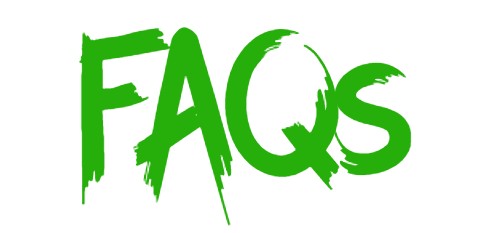
Here are frequently asked questions (FAQs) about the “Samsung TV Auto Program Not Available” issue, along with detailed answers:
1. Q: Why am I seeing the “Auto Program Not Available” message on my Samsung TV?
- A: This message indicates that your TV is facing difficulties in automatically scanning and setting up channels. Several factors, such as signal interference, software glitches, or misconfigurations, could be contributing to this issue.
2. Q: How can I check if my antenna or cable connection is causing the problem?
- A: Inspect the physical connections to ensure they are secure and undamaged. Loose or damaged cables can lead to signal disruptions. Additionally, check for any obstructions that might be affecting the signal.
3. Q: What should I do if the signal strength and quality are low?
- A: Reposition the antenna for better reception and ensure there are no physical obstacles hindering the signal. If possible, consider using a signal amplifier to boost signal strength.
4. Q: How can I update the software/firmware on my Samsung TV?
- A: Navigate to the TV’s settings, find the “Support” or “Software Update” section, and follow the on-screen instructions to update the firmware. This ensures your TV has the latest bug fixes and improvements.
5. Q: Is a factory reset necessary, and how do I perform it?
- A: A factory reset can help resolve persistent issues. Be cautious as it erases all settings and installed apps. Backup important data, then access the TV settings to find the “Factory Reset” option and follow the on-screen prompts.
6. Q: Are there specific broadcast frequencies my TV should support?
- A: Confirm that your TV supports the broadcast frequencies used in your region. Check your TV’s documentation or the manufacturer’s website for information on supported frequencies.
7. Q: What if the issue persists after a factory reset?
- A: If the problem persists, consider contacting Samsung customer support for further assistance. They can provide guidance and may offer additional solutions based on your TV model.
8. Q: Can I perform a channel scan manually?
- A: Yes, in most Samsung TVs, you can manually initiate a channel scan through the TV’s settings menu. Look for an option like “Channel Scan” or “Auto Tuning” and follow the on-screen instructions.
9. Q: Why is my TV not receiving certain channels after the auto program?
- A: This could be due to weak signal strength, incorrect broadcast frequencies, or issues with the broadcast signal itself. Try repositioning the antenna and ensuring your TV supports the frequencies used by the channels.
10. Q: Is there any way to prevent future occurrences of this issue?
- A: Regularly check for software updates and keep your TV’s firmware up to date. Ensure proper cable connections and periodically reposition the antenna for optimal signal reception. Following these practices can help prevent the “Auto Program Not Available” issue.
Remember that these FAQs and answers are general guidelines, and specific steps may vary depending on your Samsung TV model. If problems persist, consider consulting the user manual or seeking assistance from Samsung’s customer support.
Conclusion:
Encountering the “Samsung TV Auto Program Not Available” issue can be frustrating, but armed with these comprehensive troubleshooting steps, you are well-prepared to diagnose and address the problem. If, despite your efforts, the issue persists, consider reaching out to Samsung’s customer support for further assistance. Patience and a systematic approach are key to successfully resolving the issue, and soon enough, you’ll be back to enjoying your favorite programs without interruptions.